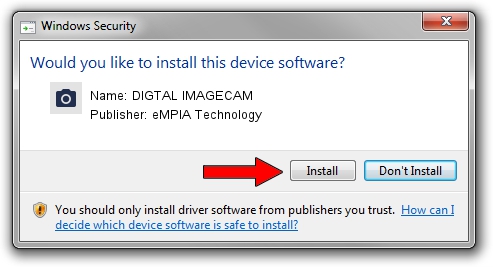Advertising seems to be blocked by your browser.
The ads help us provide this software and web site to you for free.
Please support our project by allowing our site to show ads.
Home /
Manufacturers /
eMPIA Technology /
DIGTAL IMAGECAM /
USB/VID_EB1A&PID_2901&MI_01 /
2.9.507.0 May 07, 2009
Driver for eMPIA Technology DIGTAL IMAGECAM - downloading and installing it
DIGTAL IMAGECAM is a Imaging Devices device. The developer of this driver was eMPIA Technology. In order to make sure you are downloading the exact right driver the hardware id is USB/VID_EB1A&PID_2901&MI_01.
1. How to manually install eMPIA Technology DIGTAL IMAGECAM driver
- You can download from the link below the driver setup file for the eMPIA Technology DIGTAL IMAGECAM driver. The archive contains version 2.9.507.0 dated 2009-05-07 of the driver.
- Run the driver installer file from a user account with administrative rights. If your User Access Control (UAC) is started please confirm the installation of the driver and run the setup with administrative rights.
- Go through the driver setup wizard, which will guide you; it should be pretty easy to follow. The driver setup wizard will scan your PC and will install the right driver.
- When the operation finishes restart your computer in order to use the updated driver. It is as simple as that to install a Windows driver!
Download size of the driver: 1739201 bytes (1.66 MB)
This driver was installed by many users and received an average rating of 3.6 stars out of 55249 votes.
This driver is compatible with the following versions of Windows:
- This driver works on Windows Server 2003 32 bits
- This driver works on Windows XP 32 bits
- This driver works on Windows Vista 32 bits
- This driver works on Windows 7 32 bits
- This driver works on Windows 8 32 bits
- This driver works on Windows 8.1 32 bits
- This driver works on Windows 10 32 bits
- This driver works on Windows 11 32 bits
2. The easy way: using DriverMax to install eMPIA Technology DIGTAL IMAGECAM driver
The most important advantage of using DriverMax is that it will install the driver for you in just a few seconds and it will keep each driver up to date. How can you install a driver using DriverMax? Let's take a look!
- Open DriverMax and click on the yellow button that says ~SCAN FOR DRIVER UPDATES NOW~. Wait for DriverMax to scan and analyze each driver on your PC.
- Take a look at the list of detected driver updates. Scroll the list down until you find the eMPIA Technology DIGTAL IMAGECAM driver. Click on Update.
- Finished installing the driver!

Jul 12 2016 10:25AM / Written by Andreea Kartman for DriverMax
follow @DeeaKartman