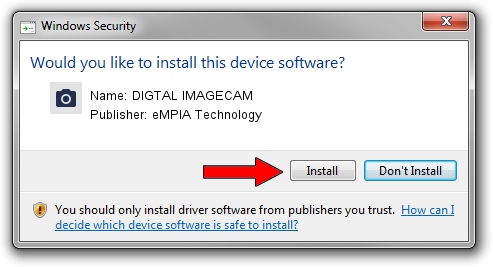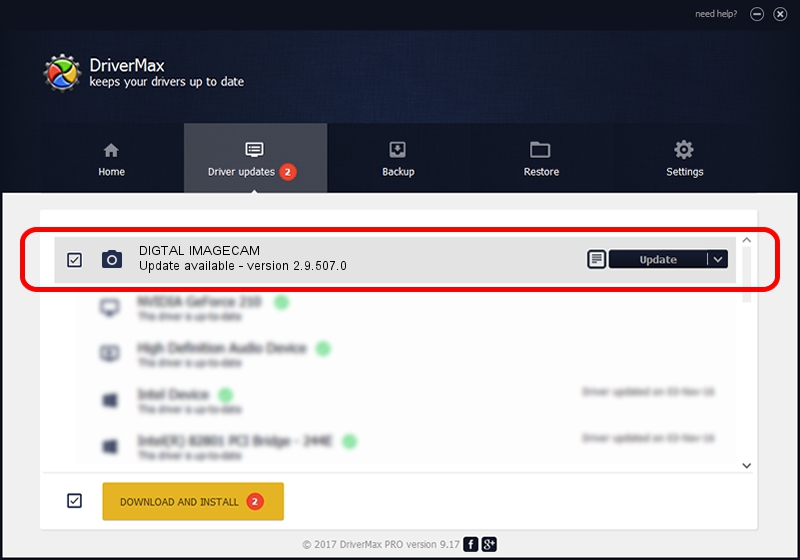Advertising seems to be blocked by your browser.
The ads help us provide this software and web site to you for free.
Please support our project by allowing our site to show ads.
Home /
Manufacturers /
eMPIA Technology /
DIGTAL IMAGECAM /
USB/VID_EB1A&PID_2773&MI_00 /
2.9.507.0 May 07, 2009
eMPIA Technology DIGTAL IMAGECAM driver download and installation
DIGTAL IMAGECAM is a Imaging Devices hardware device. This driver was developed by eMPIA Technology. The hardware id of this driver is USB/VID_EB1A&PID_2773&MI_00; this string has to match your hardware.
1. eMPIA Technology DIGTAL IMAGECAM driver - how to install it manually
- You can download from the link below the driver setup file for the eMPIA Technology DIGTAL IMAGECAM driver. The archive contains version 2.9.507.0 dated 2009-05-07 of the driver.
- Start the driver installer file from a user account with the highest privileges (rights). If your User Access Control (UAC) is started please accept of the driver and run the setup with administrative rights.
- Follow the driver installation wizard, which will guide you; it should be pretty easy to follow. The driver installation wizard will scan your PC and will install the right driver.
- When the operation finishes shutdown and restart your computer in order to use the updated driver. As you can see it was quite smple to install a Windows driver!
File size of the driver: 1739201 bytes (1.66 MB)
This driver received an average rating of 3.4 stars out of 54309 votes.
This driver is fully compatible with the following versions of Windows:
- This driver works on Windows Server 2003 32 bits
- This driver works on Windows XP 32 bits
- This driver works on Windows Vista 32 bits
- This driver works on Windows 7 32 bits
- This driver works on Windows 8 32 bits
- This driver works on Windows 8.1 32 bits
- This driver works on Windows 10 32 bits
- This driver works on Windows 11 32 bits
2. The easy way: using DriverMax to install eMPIA Technology DIGTAL IMAGECAM driver
The advantage of using DriverMax is that it will setup the driver for you in just a few seconds and it will keep each driver up to date, not just this one. How can you install a driver using DriverMax? Let's follow a few steps!
- Start DriverMax and click on the yellow button named ~SCAN FOR DRIVER UPDATES NOW~. Wait for DriverMax to analyze each driver on your PC.
- Take a look at the list of available driver updates. Scroll the list down until you locate the eMPIA Technology DIGTAL IMAGECAM driver. Click on Update.
- That's it, you installed your first driver!

Jul 12 2016 10:23AM / Written by Dan Armano for DriverMax
follow @danarm