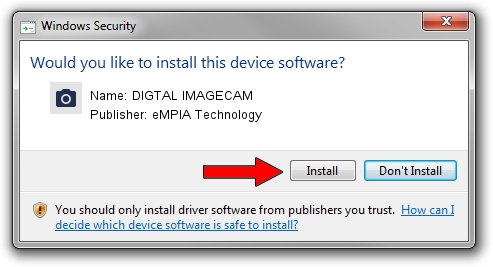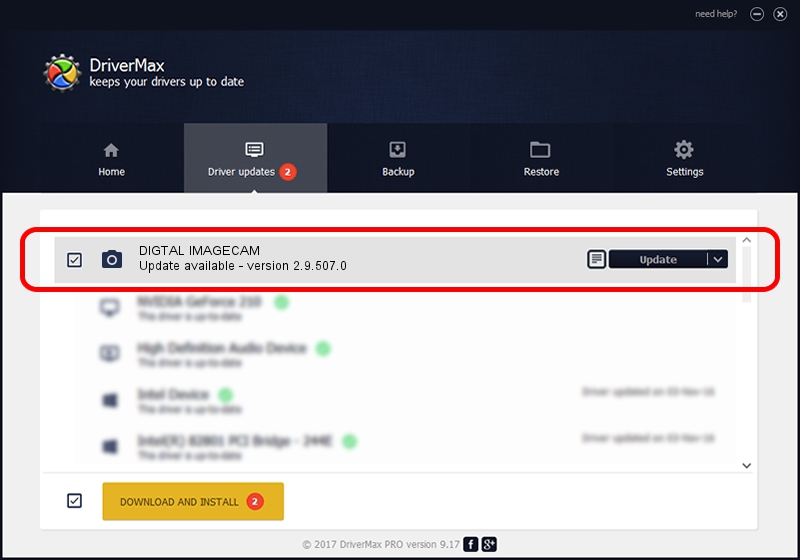Advertising seems to be blocked by your browser.
The ads help us provide this software and web site to you for free.
Please support our project by allowing our site to show ads.
Home /
Manufacturers /
eMPIA Technology /
DIGTAL IMAGECAM /
USB/VID_EB1A&PID_2772&MI_01 /
2.9.507.0 May 07, 2009
eMPIA Technology DIGTAL IMAGECAM - two ways of downloading and installing the driver
DIGTAL IMAGECAM is a Imaging Devices hardware device. This driver was developed by eMPIA Technology. In order to make sure you are downloading the exact right driver the hardware id is USB/VID_EB1A&PID_2772&MI_01.
1. Install eMPIA Technology DIGTAL IMAGECAM driver manually
- Download the driver setup file for eMPIA Technology DIGTAL IMAGECAM driver from the link below. This is the download link for the driver version 2.9.507.0 dated 2009-05-07.
- Start the driver setup file from a Windows account with administrative rights. If your User Access Control (UAC) is running then you will have to accept of the driver and run the setup with administrative rights.
- Go through the driver installation wizard, which should be quite straightforward. The driver installation wizard will analyze your PC for compatible devices and will install the driver.
- Shutdown and restart your PC and enjoy the updated driver, it is as simple as that.
File size of the driver: 1739201 bytes (1.66 MB)
This driver was installed by many users and received an average rating of 3.5 stars out of 54191 votes.
This driver is compatible with the following versions of Windows:
- This driver works on Windows Server 2003 32 bits
- This driver works on Windows XP 32 bits
- This driver works on Windows Vista 32 bits
- This driver works on Windows 7 32 bits
- This driver works on Windows 8 32 bits
- This driver works on Windows 8.1 32 bits
- This driver works on Windows 10 32 bits
- This driver works on Windows 11 32 bits
2. Installing the eMPIA Technology DIGTAL IMAGECAM driver using DriverMax: the easy way
The most important advantage of using DriverMax is that it will setup the driver for you in the easiest possible way and it will keep each driver up to date. How easy can you install a driver with DriverMax? Let's follow a few steps!
- Open DriverMax and press on the yellow button that says ~SCAN FOR DRIVER UPDATES NOW~. Wait for DriverMax to analyze each driver on your computer.
- Take a look at the list of driver updates. Scroll the list down until you locate the eMPIA Technology DIGTAL IMAGECAM driver. Click on Update.
- Finished installing the driver!

Jul 12 2016 10:23AM / Written by Andreea Kartman for DriverMax
follow @DeeaKartman