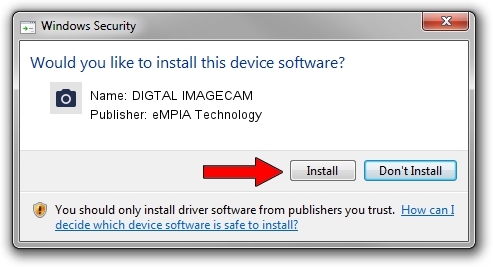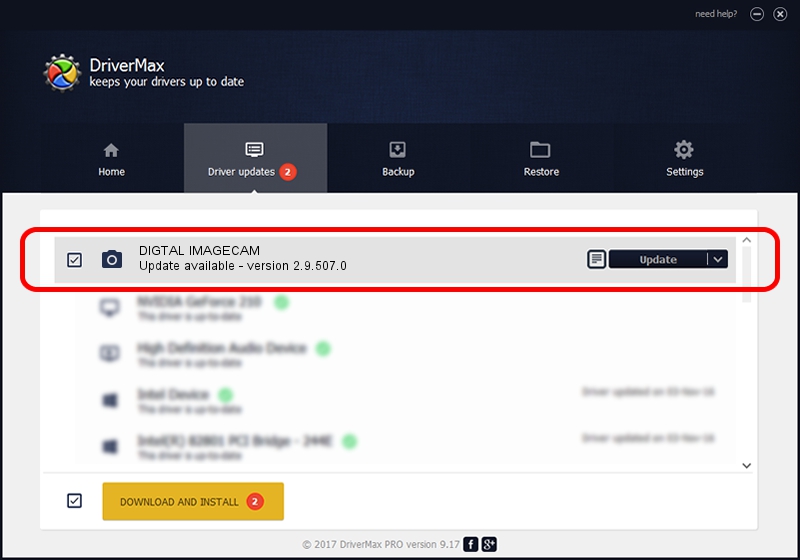Advertising seems to be blocked by your browser.
The ads help us provide this software and web site to you for free.
Please support our project by allowing our site to show ads.
Home /
Manufacturers /
eMPIA Technology /
DIGTAL IMAGECAM /
USB/VID_EB1A&PID_2771&MI_01 /
2.9.507.0 May 07, 2009
Download and install eMPIA Technology DIGTAL IMAGECAM driver
DIGTAL IMAGECAM is a Imaging Devices device. The developer of this driver was eMPIA Technology. The hardware id of this driver is USB/VID_EB1A&PID_2771&MI_01.
1. Manually install eMPIA Technology DIGTAL IMAGECAM driver
- Download the setup file for eMPIA Technology DIGTAL IMAGECAM driver from the location below. This is the download link for the driver version 2.9.507.0 released on 2009-05-07.
- Run the driver setup file from a Windows account with administrative rights. If your User Access Control (UAC) is enabled then you will have to accept of the driver and run the setup with administrative rights.
- Follow the driver setup wizard, which should be pretty easy to follow. The driver setup wizard will scan your PC for compatible devices and will install the driver.
- Shutdown and restart your PC and enjoy the new driver, as you can see it was quite smple.
File size of the driver: 1739201 bytes (1.66 MB)
Driver rating 3.8 stars out of 54261 votes.
This driver will work for the following versions of Windows:
- This driver works on Windows Server 2003 32 bits
- This driver works on Windows XP 32 bits
- This driver works on Windows Vista 32 bits
- This driver works on Windows 7 32 bits
- This driver works on Windows 8 32 bits
- This driver works on Windows 8.1 32 bits
- This driver works on Windows 10 32 bits
- This driver works on Windows 11 32 bits
2. How to install eMPIA Technology DIGTAL IMAGECAM driver using DriverMax
The most important advantage of using DriverMax is that it will install the driver for you in just a few seconds and it will keep each driver up to date. How can you install a driver with DriverMax? Let's see!
- Start DriverMax and press on the yellow button that says ~SCAN FOR DRIVER UPDATES NOW~. Wait for DriverMax to scan and analyze each driver on your PC.
- Take a look at the list of detected driver updates. Scroll the list down until you locate the eMPIA Technology DIGTAL IMAGECAM driver. Click the Update button.
- That's all, the driver is now installed!

Jul 12 2016 10:24AM / Written by Dan Armano for DriverMax
follow @danarm