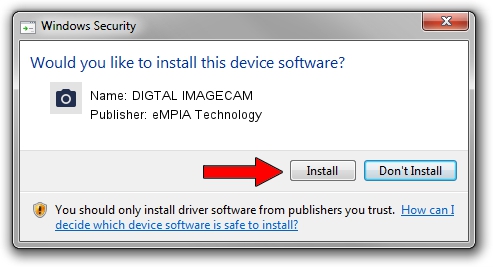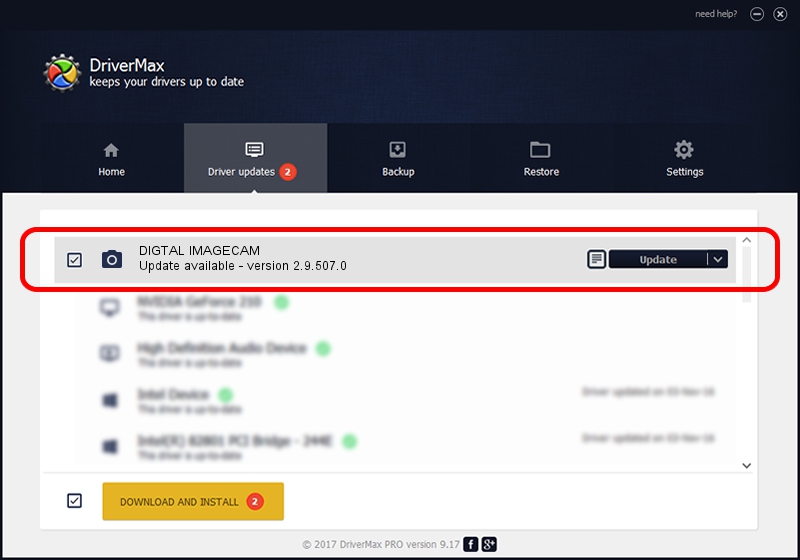Advertising seems to be blocked by your browser.
The ads help us provide this software and web site to you for free.
Please support our project by allowing our site to show ads.
Home /
Manufacturers /
eMPIA Technology /
DIGTAL IMAGECAM /
USB/VID_EB1A&PID_2768&MI_02 /
2.9.507.0 May 07, 2009
eMPIA Technology DIGTAL IMAGECAM driver download and installation
DIGTAL IMAGECAM is a Imaging Devices device. The developer of this driver was eMPIA Technology. The hardware id of this driver is USB/VID_EB1A&PID_2768&MI_02; this string has to match your hardware.
1. Manually install eMPIA Technology DIGTAL IMAGECAM driver
- Download the setup file for eMPIA Technology DIGTAL IMAGECAM driver from the link below. This download link is for the driver version 2.9.507.0 dated 2009-05-07.
- Run the driver setup file from a Windows account with administrative rights. If your User Access Control (UAC) is enabled then you will have to accept of the driver and run the setup with administrative rights.
- Follow the driver installation wizard, which should be quite straightforward. The driver installation wizard will scan your PC for compatible devices and will install the driver.
- Shutdown and restart your PC and enjoy the new driver, as you can see it was quite smple.
Driver file size: 1739201 bytes (1.66 MB)
This driver received an average rating of 4 stars out of 55288 votes.
This driver is fully compatible with the following versions of Windows:
- This driver works on Windows Server 2003 32 bits
- This driver works on Windows XP 32 bits
- This driver works on Windows Vista 32 bits
- This driver works on Windows 7 32 bits
- This driver works on Windows 8 32 bits
- This driver works on Windows 8.1 32 bits
- This driver works on Windows 10 32 bits
- This driver works on Windows 11 32 bits
2. The easy way: using DriverMax to install eMPIA Technology DIGTAL IMAGECAM driver
The advantage of using DriverMax is that it will setup the driver for you in just a few seconds and it will keep each driver up to date, not just this one. How can you install a driver with DriverMax? Let's see!
- Open DriverMax and click on the yellow button named ~SCAN FOR DRIVER UPDATES NOW~. Wait for DriverMax to analyze each driver on your PC.
- Take a look at the list of detected driver updates. Search the list until you find the eMPIA Technology DIGTAL IMAGECAM driver. Click on Update.
- That's it, you installed your first driver!

Jul 12 2016 10:25AM / Written by Dan Armano for DriverMax
follow @danarm