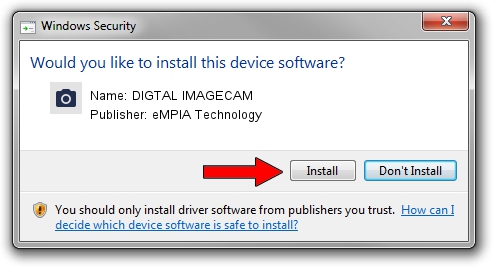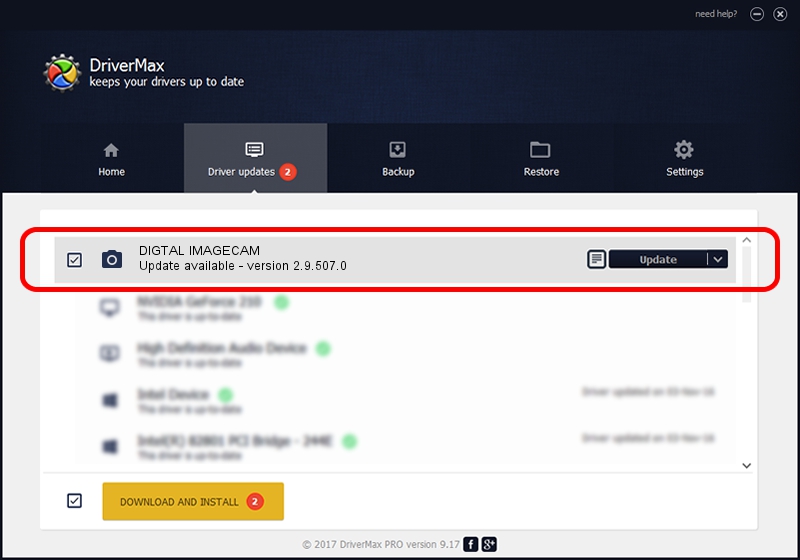Advertising seems to be blocked by your browser.
The ads help us provide this software and web site to you for free.
Please support our project by allowing our site to show ads.
Home /
Manufacturers /
eMPIA Technology /
DIGTAL IMAGECAM /
USB/VID_EB1A&PID_2762 /
2.9.507.0 May 07, 2009
eMPIA Technology DIGTAL IMAGECAM - two ways of downloading and installing the driver
DIGTAL IMAGECAM is a Imaging Devices device. This Windows driver was developed by eMPIA Technology. The hardware id of this driver is USB/VID_EB1A&PID_2762.
1. Manually install eMPIA Technology DIGTAL IMAGECAM driver
- You can download from the link below the driver setup file for the eMPIA Technology DIGTAL IMAGECAM driver. The archive contains version 2.9.507.0 released on 2009-05-07 of the driver.
- Run the driver installer file from a user account with the highest privileges (rights). If your User Access Control (UAC) is running please accept of the driver and run the setup with administrative rights.
- Follow the driver setup wizard, which will guide you; it should be pretty easy to follow. The driver setup wizard will analyze your PC and will install the right driver.
- When the operation finishes restart your PC in order to use the updated driver. As you can see it was quite smple to install a Windows driver!
Download size of the driver: 1739201 bytes (1.66 MB)
This driver was installed by many users and received an average rating of 3 stars out of 55080 votes.
This driver was released for the following versions of Windows:
- This driver works on Windows Server 2003 32 bits
- This driver works on Windows XP 32 bits
- This driver works on Windows Vista 32 bits
- This driver works on Windows 7 32 bits
- This driver works on Windows 8 32 bits
- This driver works on Windows 8.1 32 bits
- This driver works on Windows 10 32 bits
- This driver works on Windows 11 32 bits
2. The easy way: using DriverMax to install eMPIA Technology DIGTAL IMAGECAM driver
The advantage of using DriverMax is that it will setup the driver for you in the easiest possible way and it will keep each driver up to date, not just this one. How easy can you install a driver using DriverMax? Let's follow a few steps!
- Start DriverMax and push on the yellow button named ~SCAN FOR DRIVER UPDATES NOW~. Wait for DriverMax to scan and analyze each driver on your computer.
- Take a look at the list of available driver updates. Search the list until you locate the eMPIA Technology DIGTAL IMAGECAM driver. Click the Update button.
- That's it, you installed your first driver!

Jul 12 2016 10:26AM / Written by Dan Armano for DriverMax
follow @danarm