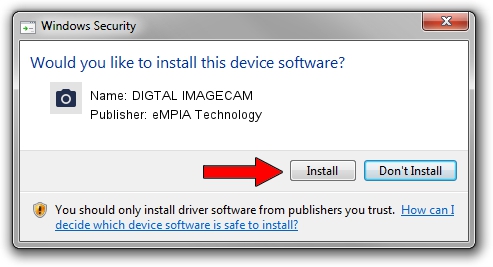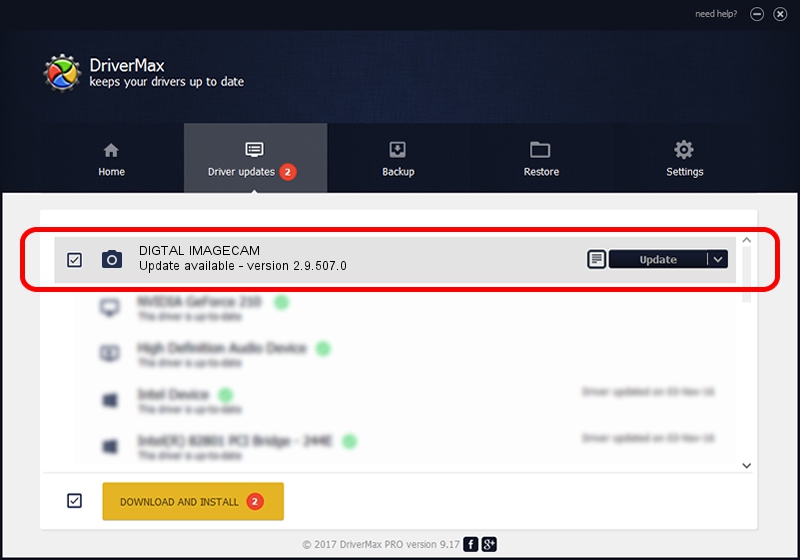Advertising seems to be blocked by your browser.
The ads help us provide this software and web site to you for free.
Please support our project by allowing our site to show ads.
Home /
Manufacturers /
eMPIA Technology /
DIGTAL IMAGECAM /
USB/VID_EB1A&PID_2751&MI_00 /
2.9.507.0 May 07, 2009
Driver for eMPIA Technology DIGTAL IMAGECAM - downloading and installing it
DIGTAL IMAGECAM is a Imaging Devices hardware device. This driver was developed by eMPIA Technology. In order to make sure you are downloading the exact right driver the hardware id is USB/VID_EB1A&PID_2751&MI_00.
1. How to manually install eMPIA Technology DIGTAL IMAGECAM driver
- Download the setup file for eMPIA Technology DIGTAL IMAGECAM driver from the link below. This download link is for the driver version 2.9.507.0 dated 2009-05-07.
- Start the driver installation file from a Windows account with administrative rights. If your User Access Control (UAC) is started then you will have to accept of the driver and run the setup with administrative rights.
- Follow the driver installation wizard, which should be quite straightforward. The driver installation wizard will analyze your PC for compatible devices and will install the driver.
- Shutdown and restart your computer and enjoy the new driver, it is as simple as that.
File size of the driver: 1739201 bytes (1.66 MB)
This driver was rated with an average of 3.4 stars by 55031 users.
This driver was released for the following versions of Windows:
- This driver works on Windows Server 2003 32 bits
- This driver works on Windows XP 32 bits
- This driver works on Windows Vista 32 bits
- This driver works on Windows 7 32 bits
- This driver works on Windows 8 32 bits
- This driver works on Windows 8.1 32 bits
- This driver works on Windows 10 32 bits
- This driver works on Windows 11 32 bits
2. How to install eMPIA Technology DIGTAL IMAGECAM driver using DriverMax
The advantage of using DriverMax is that it will setup the driver for you in the easiest possible way and it will keep each driver up to date. How easy can you install a driver with DriverMax? Let's follow a few steps!
- Start DriverMax and click on the yellow button that says ~SCAN FOR DRIVER UPDATES NOW~. Wait for DriverMax to scan and analyze each driver on your PC.
- Take a look at the list of detected driver updates. Search the list until you locate the eMPIA Technology DIGTAL IMAGECAM driver. Click on Update.
- That's it, you installed your first driver!

Jul 12 2016 10:26AM / Written by Dan Armano for DriverMax
follow @danarm