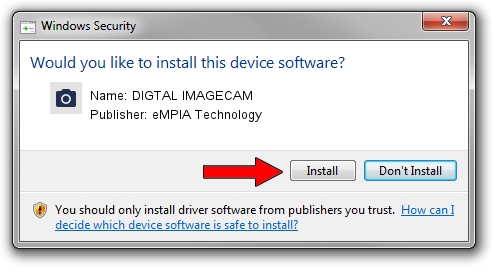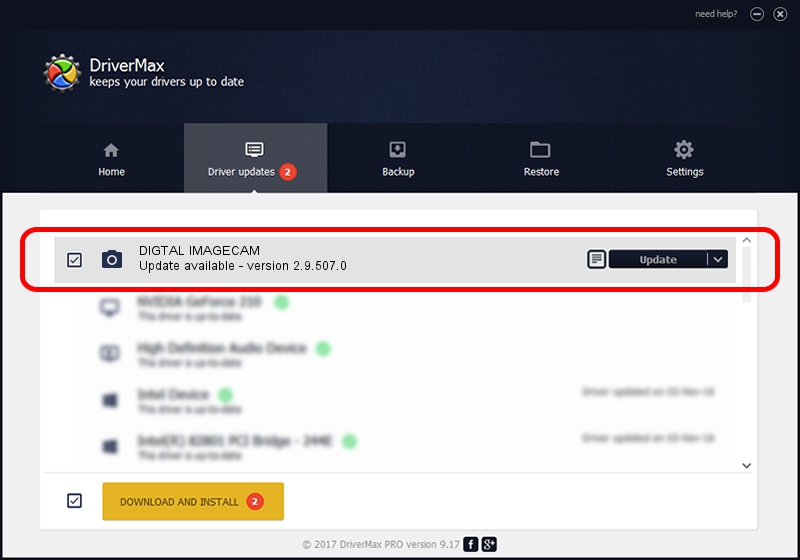Advertising seems to be blocked by your browser.
The ads help us provide this software and web site to you for free.
Please support our project by allowing our site to show ads.
Home /
Manufacturers /
eMPIA Technology /
DIGTAL IMAGECAM /
USB/VID_EB1A&PID_2578&MI_02 /
2.9.507.0 May 07, 2009
eMPIA Technology DIGTAL IMAGECAM - two ways of downloading and installing the driver
DIGTAL IMAGECAM is a Imaging Devices device. This Windows driver was developed by eMPIA Technology. The hardware id of this driver is USB/VID_EB1A&PID_2578&MI_02; this string has to match your hardware.
1. eMPIA Technology DIGTAL IMAGECAM - install the driver manually
- Download the driver setup file for eMPIA Technology DIGTAL IMAGECAM driver from the link below. This download link is for the driver version 2.9.507.0 released on 2009-05-07.
- Run the driver setup file from a Windows account with the highest privileges (rights). If your User Access Control Service (UAC) is enabled then you will have to confirm the installation of the driver and run the setup with administrative rights.
- Go through the driver setup wizard, which should be pretty straightforward. The driver setup wizard will analyze your PC for compatible devices and will install the driver.
- Shutdown and restart your computer and enjoy the updated driver, it is as simple as that.
Driver file size: 1739201 bytes (1.66 MB)
This driver was installed by many users and received an average rating of 3.4 stars out of 36421 votes.
This driver is compatible with the following versions of Windows:
- This driver works on Windows Server 2003 32 bits
- This driver works on Windows XP 32 bits
- This driver works on Windows Vista 32 bits
- This driver works on Windows 7 32 bits
- This driver works on Windows 8 32 bits
- This driver works on Windows 8.1 32 bits
- This driver works on Windows 10 32 bits
- This driver works on Windows 11 32 bits
2. Using DriverMax to install eMPIA Technology DIGTAL IMAGECAM driver
The most important advantage of using DriverMax is that it will setup the driver for you in the easiest possible way and it will keep each driver up to date. How easy can you install a driver using DriverMax? Let's see!
- Open DriverMax and click on the yellow button that says ~SCAN FOR DRIVER UPDATES NOW~. Wait for DriverMax to analyze each driver on your computer.
- Take a look at the list of available driver updates. Scroll the list down until you find the eMPIA Technology DIGTAL IMAGECAM driver. Click the Update button.
- That's it, you installed your first driver!

Aug 5 2016 6:02PM / Written by Daniel Statescu for DriverMax
follow @DanielStatescu