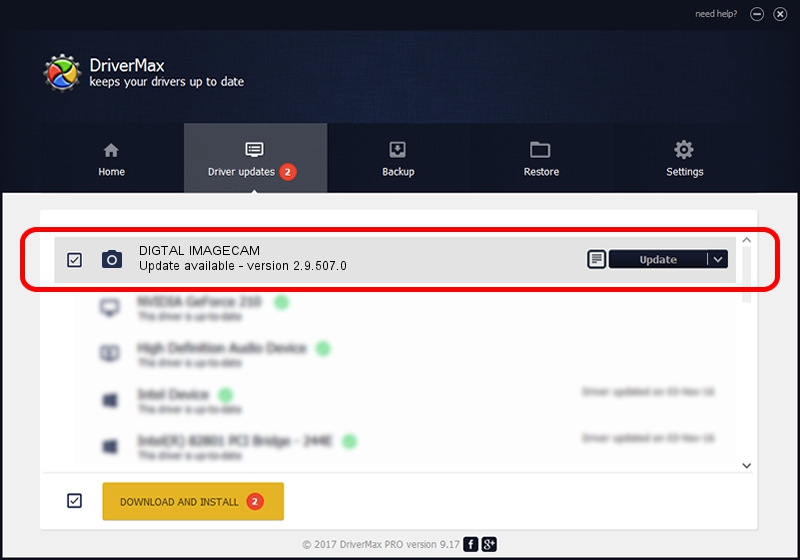Advertising seems to be blocked by your browser.
The ads help us provide this software and web site to you for free.
Please support our project by allowing our site to show ads.
Home /
Manufacturers /
eMPIA Technology /
DIGTAL IMAGECAM /
USB/VID_EB1A&PID_2571&MI_01 /
2.9.507.0 May 07, 2009
eMPIA Technology DIGTAL IMAGECAM - two ways of downloading and installing the driver
DIGTAL IMAGECAM is a Imaging Devices hardware device. The developer of this driver was eMPIA Technology. The hardware id of this driver is USB/VID_EB1A&PID_2571&MI_01.
1. Manually install eMPIA Technology DIGTAL IMAGECAM driver
- Download the setup file for eMPIA Technology DIGTAL IMAGECAM driver from the link below. This download link is for the driver version 2.9.507.0 released on 2009-05-07.
- Start the driver installation file from a Windows account with administrative rights. If your User Access Control Service (UAC) is running then you will have to accept of the driver and run the setup with administrative rights.
- Follow the driver installation wizard, which should be quite easy to follow. The driver installation wizard will analyze your PC for compatible devices and will install the driver.
- Restart your PC and enjoy the new driver, as you can see it was quite smple.
File size of the driver: 1739201 bytes (1.66 MB)
Driver rating 3.7 stars out of 33979 votes.
This driver will work for the following versions of Windows:
- This driver works on Windows Server 2003 32 bits
- This driver works on Windows XP 32 bits
- This driver works on Windows Vista 32 bits
- This driver works on Windows 7 32 bits
- This driver works on Windows 8 32 bits
- This driver works on Windows 8.1 32 bits
- This driver works on Windows 10 32 bits
- This driver works on Windows 11 32 bits
2. Using DriverMax to install eMPIA Technology DIGTAL IMAGECAM driver
The advantage of using DriverMax is that it will install the driver for you in the easiest possible way and it will keep each driver up to date, not just this one. How can you install a driver with DriverMax? Let's see!
- Start DriverMax and push on the yellow button named ~SCAN FOR DRIVER UPDATES NOW~. Wait for DriverMax to analyze each driver on your PC.
- Take a look at the list of available driver updates. Scroll the list down until you locate the eMPIA Technology DIGTAL IMAGECAM driver. Click the Update button.
- Enjoy using the updated driver! :)

Jul 9 2016 5:52AM / Written by Daniel Statescu for DriverMax
follow @DanielStatescu