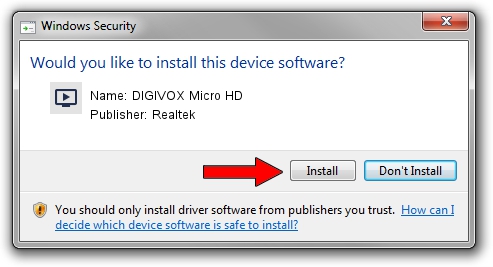Advertising seems to be blocked by your browser.
The ads help us provide this software and web site to you for free.
Please support our project by allowing our site to show ads.
Home /
Manufacturers /
Realtek /
DIGIVOX Micro HD /
USB/VID_1D19&PID_1104&MI_00 /
86.001.0818.2009 Aug 18, 2009
Download and install Realtek DIGIVOX Micro HD driver
DIGIVOX Micro HD is a MEDIA device. This Windows driver was developed by Realtek. USB/VID_1D19&PID_1104&MI_00 is the matching hardware id of this device.
1. Realtek DIGIVOX Micro HD - install the driver manually
- You can download from the link below the driver setup file for the Realtek DIGIVOX Micro HD driver. The archive contains version 86.001.0818.2009 released on 2009-08-18 of the driver.
- Start the driver installer file from a user account with administrative rights. If your UAC (User Access Control) is enabled please confirm the installation of the driver and run the setup with administrative rights.
- Follow the driver installation wizard, which will guide you; it should be quite easy to follow. The driver installation wizard will scan your computer and will install the right driver.
- When the operation finishes restart your PC in order to use the updated driver. It is as simple as that to install a Windows driver!
Driver file size: 74358 bytes (72.62 KB)
Driver rating 4 stars out of 77108 votes.
This driver will work for the following versions of Windows:
- This driver works on Windows 2000 32 bits
- This driver works on Windows Server 2003 32 bits
- This driver works on Windows XP 32 bits
- This driver works on Windows Vista 32 bits
- This driver works on Windows 7 32 bits
- This driver works on Windows 8 32 bits
- This driver works on Windows 8.1 32 bits
- This driver works on Windows 10 32 bits
- This driver works on Windows 11 32 bits
2. How to install Realtek DIGIVOX Micro HD driver using DriverMax
The most important advantage of using DriverMax is that it will setup the driver for you in the easiest possible way and it will keep each driver up to date, not just this one. How can you install a driver with DriverMax? Let's take a look!
- Open DriverMax and click on the yellow button that says ~SCAN FOR DRIVER UPDATES NOW~. Wait for DriverMax to scan and analyze each driver on your PC.
- Take a look at the list of available driver updates. Scroll the list down until you find the Realtek DIGIVOX Micro HD driver. Click the Update button.
- Enjoy using the updated driver! :)

Jul 13 2016 10:48PM / Written by Daniel Statescu for DriverMax
follow @DanielStatescu