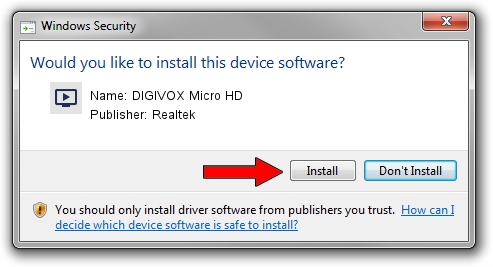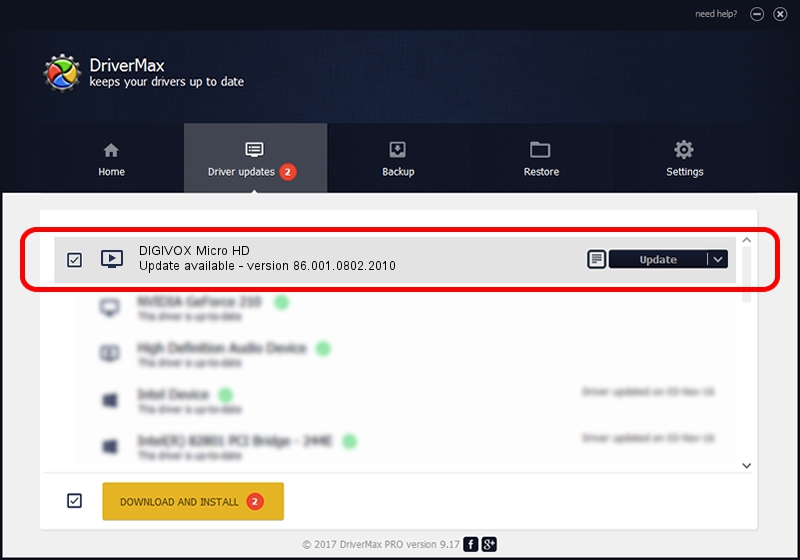Advertising seems to be blocked by your browser.
The ads help us provide this software and web site to you for free.
Please support our project by allowing our site to show ads.
Home /
Manufacturers /
Realtek /
DIGIVOX Micro HD /
USB/VID_1D19&PID_1104&MI_00 /
86.001.0802.2010 Aug 02, 2010
Driver for Realtek DIGIVOX Micro HD - downloading and installing it
DIGIVOX Micro HD is a MEDIA hardware device. This Windows driver was developed by Realtek. In order to make sure you are downloading the exact right driver the hardware id is USB/VID_1D19&PID_1104&MI_00.
1. Realtek DIGIVOX Micro HD - install the driver manually
- Download the setup file for Realtek DIGIVOX Micro HD driver from the location below. This is the download link for the driver version 86.001.0802.2010 released on 2010-08-02.
- Start the driver setup file from a Windows account with administrative rights. If your UAC (User Access Control) is enabled then you will have to accept of the driver and run the setup with administrative rights.
- Follow the driver setup wizard, which should be pretty easy to follow. The driver setup wizard will scan your PC for compatible devices and will install the driver.
- Restart your PC and enjoy the new driver, as you can see it was quite smple.
Size of this driver: 118446 bytes (115.67 KB)
This driver was installed by many users and received an average rating of 4.8 stars out of 33381 votes.
This driver was released for the following versions of Windows:
- This driver works on Windows 2000 32 bits
- This driver works on Windows Server 2003 32 bits
- This driver works on Windows XP 32 bits
- This driver works on Windows Vista 32 bits
- This driver works on Windows 7 32 bits
- This driver works on Windows 8 32 bits
- This driver works on Windows 8.1 32 bits
- This driver works on Windows 10 32 bits
- This driver works on Windows 11 32 bits
2. Using DriverMax to install Realtek DIGIVOX Micro HD driver
The advantage of using DriverMax is that it will setup the driver for you in the easiest possible way and it will keep each driver up to date. How can you install a driver with DriverMax? Let's see!
- Start DriverMax and press on the yellow button named ~SCAN FOR DRIVER UPDATES NOW~. Wait for DriverMax to scan and analyze each driver on your computer.
- Take a look at the list of detected driver updates. Search the list until you find the Realtek DIGIVOX Micro HD driver. Click on Update.
- Enjoy using the updated driver! :)

Jul 11 2016 6:51PM / Written by Andreea Kartman for DriverMax
follow @DeeaKartman