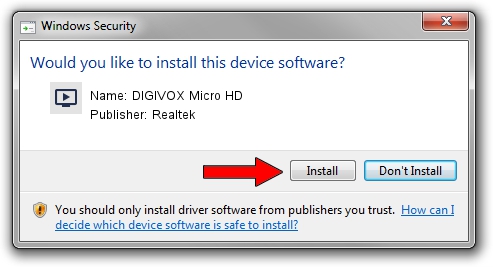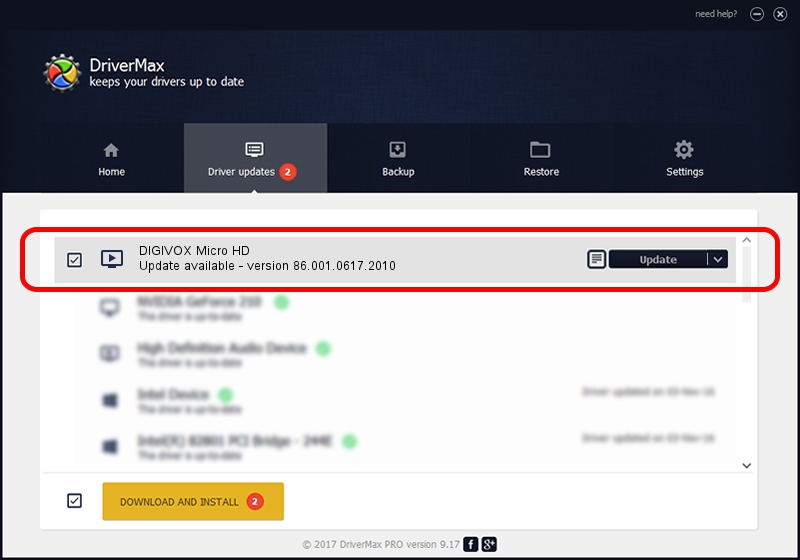Advertising seems to be blocked by your browser.
The ads help us provide this software and web site to you for free.
Please support our project by allowing our site to show ads.
Home /
Manufacturers /
Realtek /
DIGIVOX Micro HD /
USB/VID_1D19&PID_1104&MI_00 /
86.001.0617.2010 Jun 17, 2010
Realtek DIGIVOX Micro HD driver download and installation
DIGIVOX Micro HD is a MEDIA hardware device. This Windows driver was developed by Realtek. In order to make sure you are downloading the exact right driver the hardware id is USB/VID_1D19&PID_1104&MI_00.
1. Install Realtek DIGIVOX Micro HD driver manually
- Download the driver setup file for Realtek DIGIVOX Micro HD driver from the location below. This is the download link for the driver version 86.001.0617.2010 released on 2010-06-17.
- Start the driver setup file from a Windows account with the highest privileges (rights). If your UAC (User Access Control) is enabled then you will have to confirm the installation of the driver and run the setup with administrative rights.
- Go through the driver setup wizard, which should be pretty easy to follow. The driver setup wizard will analyze your PC for compatible devices and will install the driver.
- Shutdown and restart your computer and enjoy the fresh driver, as you can see it was quite smple.
Driver file size: 118035 bytes (115.27 KB)
This driver received an average rating of 4.8 stars out of 50433 votes.
This driver was released for the following versions of Windows:
- This driver works on Windows 2000 32 bits
- This driver works on Windows Server 2003 32 bits
- This driver works on Windows XP 32 bits
- This driver works on Windows Vista 32 bits
- This driver works on Windows 7 32 bits
- This driver works on Windows 8 32 bits
- This driver works on Windows 8.1 32 bits
- This driver works on Windows 10 32 bits
- This driver works on Windows 11 32 bits
2. How to use DriverMax to install Realtek DIGIVOX Micro HD driver
The advantage of using DriverMax is that it will install the driver for you in the easiest possible way and it will keep each driver up to date, not just this one. How can you install a driver with DriverMax? Let's take a look!
- Start DriverMax and press on the yellow button that says ~SCAN FOR DRIVER UPDATES NOW~. Wait for DriverMax to scan and analyze each driver on your PC.
- Take a look at the list of driver updates. Search the list until you locate the Realtek DIGIVOX Micro HD driver. Click the Update button.
- Finished installing the driver!

Jul 13 2016 12:50PM / Written by Andreea Kartman for DriverMax
follow @DeeaKartman