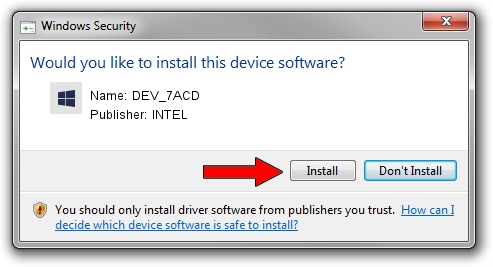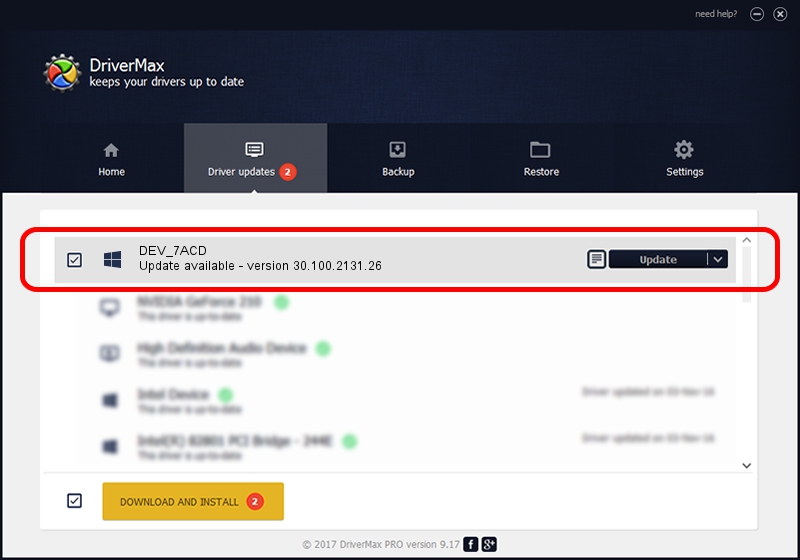Advertising seems to be blocked by your browser.
The ads help us provide this software and web site to you for free.
Please support our project by allowing our site to show ads.
INTEL DEV_7ACD how to download and install the driver
DEV_7ACD is a Chipset device. This driver was developed by INTEL. In order to make sure you are downloading the exact right driver the hardware id is PCI/VEN_8086&DEV_7ACD.
1. Manually install INTEL DEV_7ACD driver
- Download the driver setup file for INTEL DEV_7ACD driver from the link below. This is the download link for the driver version 30.100.2131.26 released on 2021-07-27.
- Start the driver setup file from a Windows account with the highest privileges (rights). If your UAC (User Access Control) is enabled then you will have to confirm the installation of the driver and run the setup with administrative rights.
- Follow the driver setup wizard, which should be quite straightforward. The driver setup wizard will scan your PC for compatible devices and will install the driver.
- Shutdown and restart your computer and enjoy the updated driver, it is as simple as that.
File size of the driver: 8229 bytes (8.04 KB)
This driver received an average rating of 4.3 stars out of 90945 votes.
This driver is compatible with the following versions of Windows:
- This driver works on Windows 2000 64 bits
- This driver works on Windows Server 2003 64 bits
- This driver works on Windows XP 64 bits
- This driver works on Windows Vista 64 bits
- This driver works on Windows 7 64 bits
- This driver works on Windows 8 64 bits
- This driver works on Windows 8.1 64 bits
- This driver works on Windows 10 64 bits
- This driver works on Windows 11 64 bits
2. Using DriverMax to install INTEL DEV_7ACD driver
The most important advantage of using DriverMax is that it will setup the driver for you in the easiest possible way and it will keep each driver up to date, not just this one. How easy can you install a driver with DriverMax? Let's take a look!
- Start DriverMax and push on the yellow button named ~SCAN FOR DRIVER UPDATES NOW~. Wait for DriverMax to analyze each driver on your computer.
- Take a look at the list of detected driver updates. Scroll the list down until you locate the INTEL DEV_7ACD driver. Click the Update button.
- That's it, you installed your first driver!

Aug 19 2024 1:36AM / Written by Daniel Statescu for DriverMax
follow @DanielStatescu