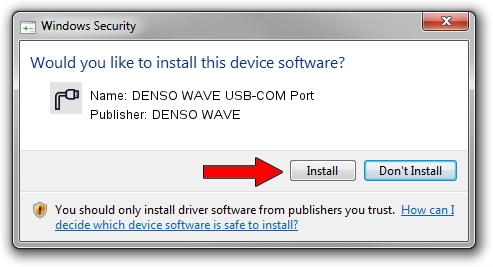Advertising seems to be blocked by your browser.
The ads help us provide this software and web site to you for free.
Please support our project by allowing our site to show ads.
Home /
Manufacturers /
DENSO WAVE /
DENSO WAVE USB-COM Port /
USB/VID_076D&PID_0006 /
1.0.0.7 Jun 30, 2004
Driver for DENSO WAVE DENSO WAVE USB-COM Port - downloading and installing it
DENSO WAVE USB-COM Port is a Ports hardware device. The developer of this driver was DENSO WAVE. In order to make sure you are downloading the exact right driver the hardware id is USB/VID_076D&PID_0006.
1. DENSO WAVE DENSO WAVE USB-COM Port driver - how to install it manually
- Download the driver setup file for DENSO WAVE DENSO WAVE USB-COM Port driver from the link below. This is the download link for the driver version 1.0.0.7 released on 2004-06-30.
- Start the driver installation file from a Windows account with the highest privileges (rights). If your User Access Control Service (UAC) is running then you will have to accept of the driver and run the setup with administrative rights.
- Go through the driver setup wizard, which should be pretty straightforward. The driver setup wizard will analyze your PC for compatible devices and will install the driver.
- Shutdown and restart your PC and enjoy the new driver, as you can see it was quite smple.
Driver file size: 20208 bytes (19.73 KB)
This driver received an average rating of 3.6 stars out of 48143 votes.
This driver is fully compatible with the following versions of Windows:
- This driver works on Windows 2000 32 bits
- This driver works on Windows Server 2003 32 bits
- This driver works on Windows XP 32 bits
- This driver works on Windows Vista 32 bits
- This driver works on Windows 7 32 bits
- This driver works on Windows 8 32 bits
- This driver works on Windows 8.1 32 bits
- This driver works on Windows 10 32 bits
- This driver works on Windows 11 32 bits
2. The easy way: using DriverMax to install DENSO WAVE DENSO WAVE USB-COM Port driver
The advantage of using DriverMax is that it will setup the driver for you in just a few seconds and it will keep each driver up to date. How can you install a driver with DriverMax? Let's follow a few steps!
- Open DriverMax and click on the yellow button that says ~SCAN FOR DRIVER UPDATES NOW~. Wait for DriverMax to analyze each driver on your computer.
- Take a look at the list of available driver updates. Search the list until you locate the DENSO WAVE DENSO WAVE USB-COM Port driver. Click on Update.
- Finished installing the driver!

Jul 18 2016 8:10AM / Written by Daniel Statescu for DriverMax
follow @DanielStatescu