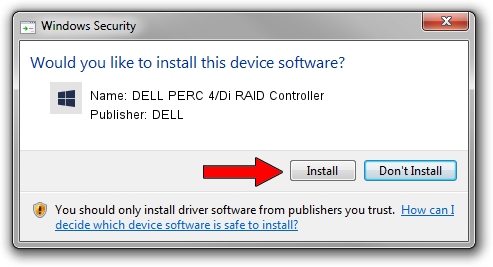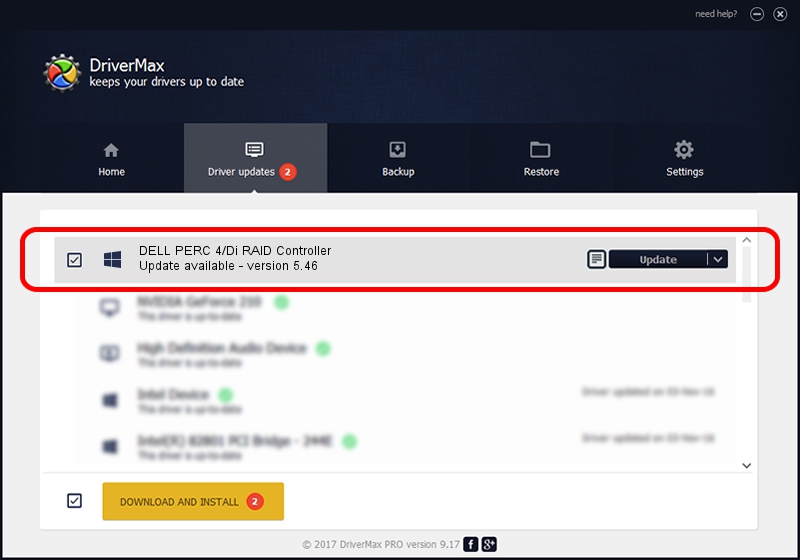Advertising seems to be blocked by your browser.
The ads help us provide this software and web site to you for free.
Please support our project by allowing our site to show ads.
Home /
Manufacturers /
DELL /
DELL PERC 4/Di RAID Controller /
PCI/VEN_1028&DEV_000F&SUBSYS_014D1028 /
5.46 Dec 11, 2003
Driver for DELL DELL PERC 4/Di RAID Controller - downloading and installing it
DELL PERC 4/Di RAID Controller is a SCSI Adapter device. The Windows version of this driver was developed by DELL. In order to make sure you are downloading the exact right driver the hardware id is PCI/VEN_1028&DEV_000F&SUBSYS_014D1028.
1. Manually install DELL DELL PERC 4/Di RAID Controller driver
- Download the driver setup file for DELL DELL PERC 4/Di RAID Controller driver from the location below. This download link is for the driver version 5.46 dated 2003-12-11.
- Run the driver setup file from a Windows account with the highest privileges (rights). If your User Access Control Service (UAC) is running then you will have to confirm the installation of the driver and run the setup with administrative rights.
- Follow the driver setup wizard, which should be quite straightforward. The driver setup wizard will analyze your PC for compatible devices and will install the driver.
- Shutdown and restart your PC and enjoy the new driver, as you can see it was quite smple.
This driver was rated with an average of 3.8 stars by 57778 users.
2. How to install DELL DELL PERC 4/Di RAID Controller driver using DriverMax
The most important advantage of using DriverMax is that it will setup the driver for you in just a few seconds and it will keep each driver up to date, not just this one. How easy can you install a driver using DriverMax? Let's see!
- Start DriverMax and push on the yellow button named ~SCAN FOR DRIVER UPDATES NOW~. Wait for DriverMax to analyze each driver on your computer.
- Take a look at the list of available driver updates. Search the list until you find the DELL DELL PERC 4/Di RAID Controller driver. Click on Update.
- Finished installing the driver!

Jun 28 2016 2:59PM / Written by Daniel Statescu for DriverMax
follow @DanielStatescu