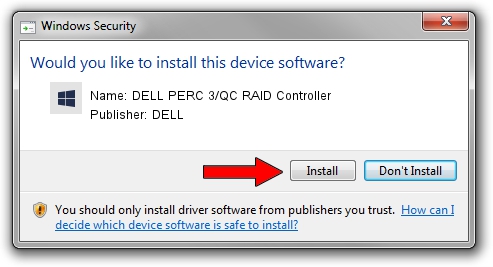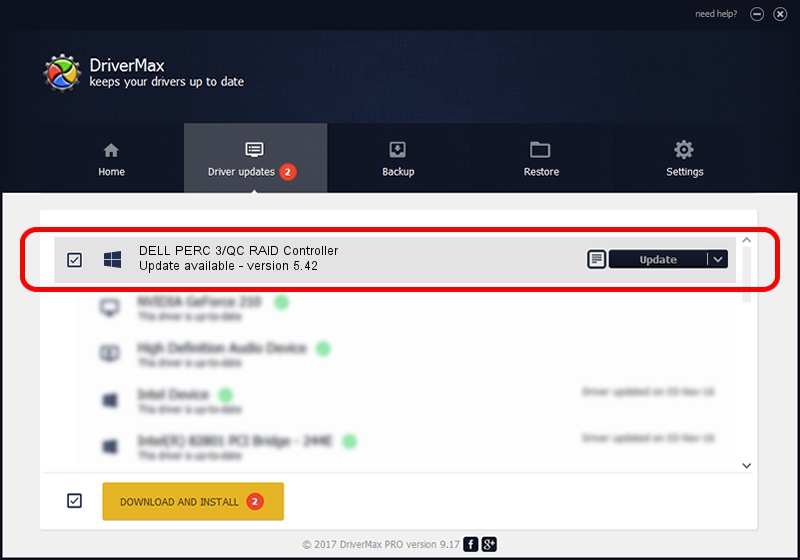Advertising seems to be blocked by your browser.
The ads help us provide this software and web site to you for free.
Please support our project by allowing our site to show ads.
Home /
Manufacturers /
DELL /
DELL PERC 3/QC RAID Controller /
PCI/VEN_101E&DEV_1960&SUBSYS_04711028 /
5.42 May 30, 2003
Download and install DELL DELL PERC 3/QC RAID Controller driver
DELL PERC 3/QC RAID Controller is a SCSI Adapter hardware device. The developer of this driver was DELL. PCI/VEN_101E&DEV_1960&SUBSYS_04711028 is the matching hardware id of this device.
1. DELL DELL PERC 3/QC RAID Controller - install the driver manually
- You can download from the link below the driver setup file for the DELL DELL PERC 3/QC RAID Controller driver. The archive contains version 5.42 released on 2003-05-30 of the driver.
- Run the driver installer file from a user account with the highest privileges (rights). If your User Access Control Service (UAC) is started please accept of the driver and run the setup with administrative rights.
- Follow the driver installation wizard, which will guide you; it should be pretty easy to follow. The driver installation wizard will scan your PC and will install the right driver.
- When the operation finishes shutdown and restart your computer in order to use the updated driver. As you can see it was quite smple to install a Windows driver!
This driver received an average rating of 4 stars out of 66820 votes.
2. How to install DELL DELL PERC 3/QC RAID Controller driver using DriverMax
The most important advantage of using DriverMax is that it will install the driver for you in just a few seconds and it will keep each driver up to date, not just this one. How easy can you install a driver using DriverMax? Let's follow a few steps!
- Start DriverMax and click on the yellow button named ~SCAN FOR DRIVER UPDATES NOW~. Wait for DriverMax to analyze each driver on your computer.
- Take a look at the list of driver updates. Search the list until you locate the DELL DELL PERC 3/QC RAID Controller driver. Click the Update button.
- That's all, the driver is now installed!

Aug 6 2016 3:35PM / Written by Daniel Statescu for DriverMax
follow @DanielStatescu