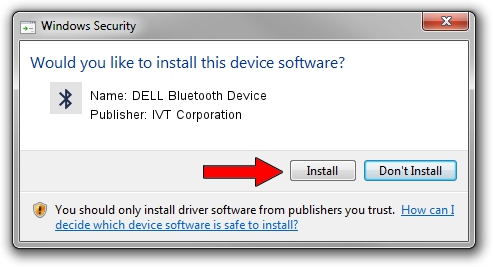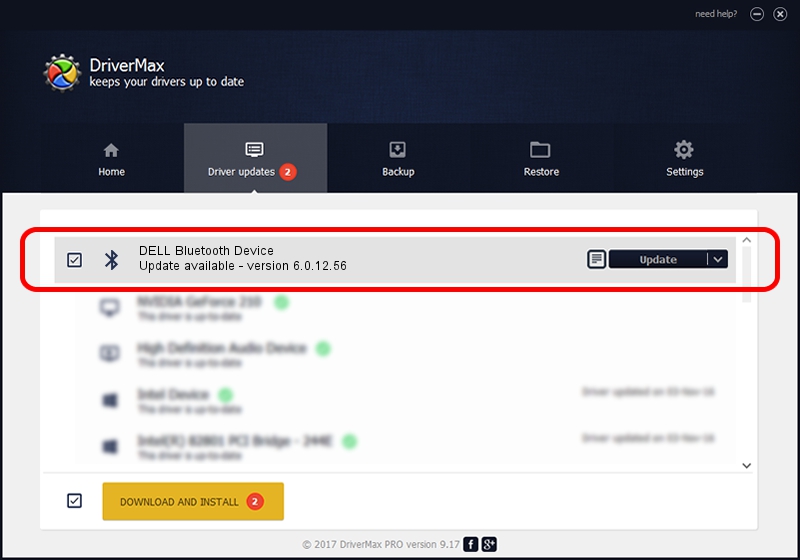Advertising seems to be blocked by your browser.
The ads help us provide this software and web site to you for free.
Please support our project by allowing our site to show ads.
Home /
Manufacturers /
IVT Corporation /
DELL Bluetooth Device /
USB/VID_413C&PID_8010 /
6.0.12.56 Mar 05, 2007
IVT Corporation DELL Bluetooth Device - two ways of downloading and installing the driver
DELL Bluetooth Device is a Bluetooth hardware device. The developer of this driver was IVT Corporation. The hardware id of this driver is USB/VID_413C&PID_8010.
1. How to manually install IVT Corporation DELL Bluetooth Device driver
- Download the driver setup file for IVT Corporation DELL Bluetooth Device driver from the link below. This is the download link for the driver version 6.0.12.56 dated 2007-03-05.
- Start the driver installation file from a Windows account with administrative rights. If your User Access Control Service (UAC) is running then you will have to confirm the installation of the driver and run the setup with administrative rights.
- Follow the driver setup wizard, which should be quite easy to follow. The driver setup wizard will analyze your PC for compatible devices and will install the driver.
- Shutdown and restart your PC and enjoy the fresh driver, it is as simple as that.
Driver file size: 45664 bytes (44.59 KB)
Driver rating 4.1 stars out of 65464 votes.
This driver was released for the following versions of Windows:
- This driver works on Windows 2000 32 bits
- This driver works on Windows Server 2003 32 bits
- This driver works on Windows XP 32 bits
- This driver works on Windows Vista 32 bits
- This driver works on Windows 7 32 bits
- This driver works on Windows 8 32 bits
- This driver works on Windows 8.1 32 bits
- This driver works on Windows 10 32 bits
- This driver works on Windows 11 32 bits
2. Installing the IVT Corporation DELL Bluetooth Device driver using DriverMax: the easy way
The most important advantage of using DriverMax is that it will install the driver for you in just a few seconds and it will keep each driver up to date. How can you install a driver with DriverMax? Let's take a look!
- Start DriverMax and click on the yellow button named ~SCAN FOR DRIVER UPDATES NOW~. Wait for DriverMax to analyze each driver on your PC.
- Take a look at the list of detected driver updates. Scroll the list down until you locate the IVT Corporation DELL Bluetooth Device driver. Click the Update button.
- Enjoy using the updated driver! :)