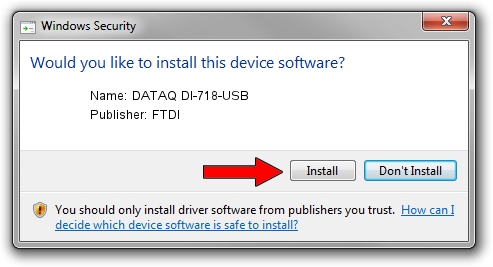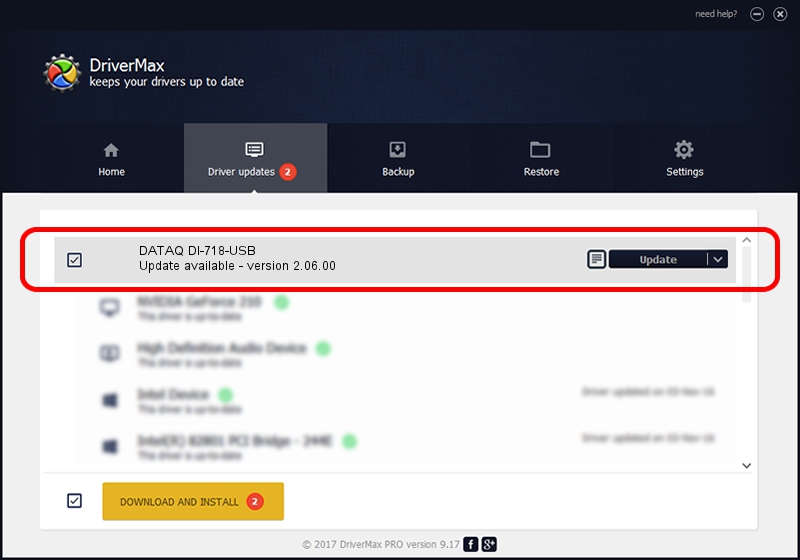Advertising seems to be blocked by your browser.
The ads help us provide this software and web site to you for free.
Please support our project by allowing our site to show ads.
FTDI DATAQ DI-718-USB how to download and install the driver
DATAQ DI-718-USB is a USB Universal Serial Bus hardware device. This Windows driver was developed by FTDI. The hardware id of this driver is USB/VID_0683&PID_0718; this string has to match your hardware.
1. Manually install FTDI DATAQ DI-718-USB driver
- Download the driver setup file for FTDI DATAQ DI-718-USB driver from the link below. This download link is for the driver version 2.06.00 released on 2009-10-22.
- Start the driver installation file from a Windows account with administrative rights. If your User Access Control (UAC) is enabled then you will have to confirm the installation of the driver and run the setup with administrative rights.
- Go through the driver installation wizard, which should be quite easy to follow. The driver installation wizard will scan your PC for compatible devices and will install the driver.
- Restart your PC and enjoy the fresh driver, it is as simple as that.
The file size of this driver is 501294 bytes (489.54 KB)
This driver received an average rating of 4.4 stars out of 91897 votes.
This driver is compatible with the following versions of Windows:
- This driver works on Windows 2000 64 bits
- This driver works on Windows Server 2003 64 bits
- This driver works on Windows XP 64 bits
- This driver works on Windows Vista 64 bits
- This driver works on Windows 7 64 bits
- This driver works on Windows 8 64 bits
- This driver works on Windows 8.1 64 bits
- This driver works on Windows 10 64 bits
- This driver works on Windows 11 64 bits
2. Using DriverMax to install FTDI DATAQ DI-718-USB driver
The most important advantage of using DriverMax is that it will setup the driver for you in the easiest possible way and it will keep each driver up to date. How can you install a driver using DriverMax? Let's see!
- Open DriverMax and click on the yellow button named ~SCAN FOR DRIVER UPDATES NOW~. Wait for DriverMax to scan and analyze each driver on your computer.
- Take a look at the list of detected driver updates. Search the list until you find the FTDI DATAQ DI-718-USB driver. Click on Update.
- Finished installing the driver!

Aug 14 2016 6:16PM / Written by Andreea Kartman for DriverMax
follow @DeeaKartman