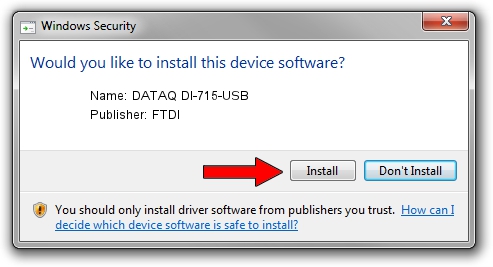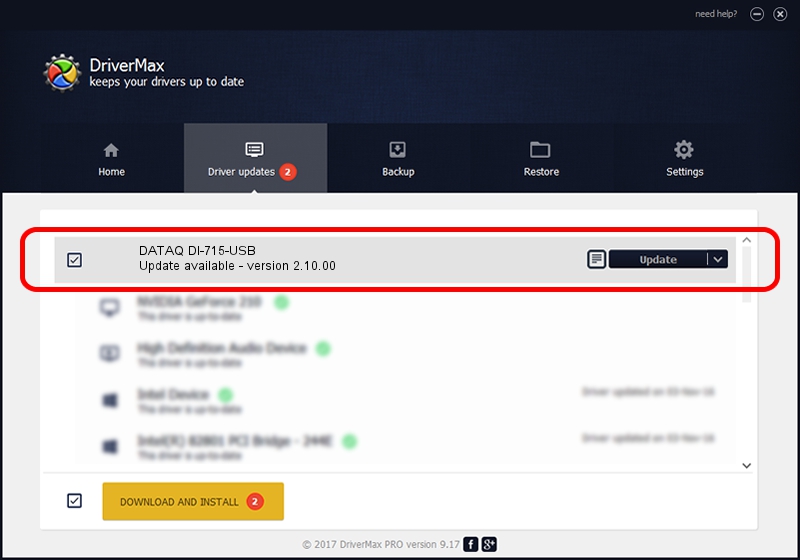Advertising seems to be blocked by your browser.
The ads help us provide this software and web site to you for free.
Please support our project by allowing our site to show ads.
Driver for FTDI DATAQ DI-715-USB - downloading and installing it
DATAQ DI-715-USB is a USB Universal Serial Bus hardware device. This driver was developed by FTDI. The hardware id of this driver is USB/VID_0683&PID_0715.
1. Manually install FTDI DATAQ DI-715-USB driver
- You can download from the link below the driver setup file for the FTDI DATAQ DI-715-USB driver. The archive contains version 2.10.00 dated 2014-01-27 of the driver.
- Run the driver installer file from a user account with administrative rights. If your User Access Control (UAC) is enabled please accept of the driver and run the setup with administrative rights.
- Follow the driver installation wizard, which will guide you; it should be pretty easy to follow. The driver installation wizard will analyze your computer and will install the right driver.
- When the operation finishes shutdown and restart your PC in order to use the updated driver. As you can see it was quite smple to install a Windows driver!
Size of this driver: 453867 bytes (443.23 KB)
This driver was installed by many users and received an average rating of 4.8 stars out of 69349 votes.
This driver is compatible with the following versions of Windows:
- This driver works on Windows 2000 64 bits
- This driver works on Windows Server 2003 64 bits
- This driver works on Windows XP 64 bits
- This driver works on Windows Vista 64 bits
- This driver works on Windows 7 64 bits
- This driver works on Windows 8 64 bits
- This driver works on Windows 8.1 64 bits
- This driver works on Windows 10 64 bits
- This driver works on Windows 11 64 bits
2. How to install FTDI DATAQ DI-715-USB driver using DriverMax
The advantage of using DriverMax is that it will install the driver for you in just a few seconds and it will keep each driver up to date, not just this one. How can you install a driver with DriverMax? Let's take a look!
- Start DriverMax and press on the yellow button named ~SCAN FOR DRIVER UPDATES NOW~. Wait for DriverMax to analyze each driver on your PC.
- Take a look at the list of detected driver updates. Search the list until you find the FTDI DATAQ DI-715-USB driver. Click the Update button.
- Finished installing the driver!

Jan 19 2024 9:21AM / Written by Dan Armano for DriverMax
follow @danarm