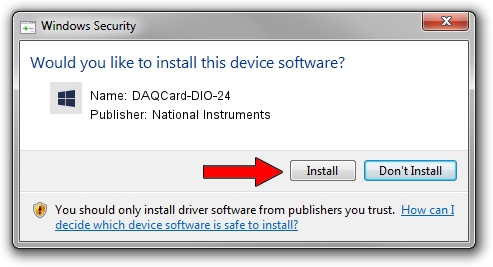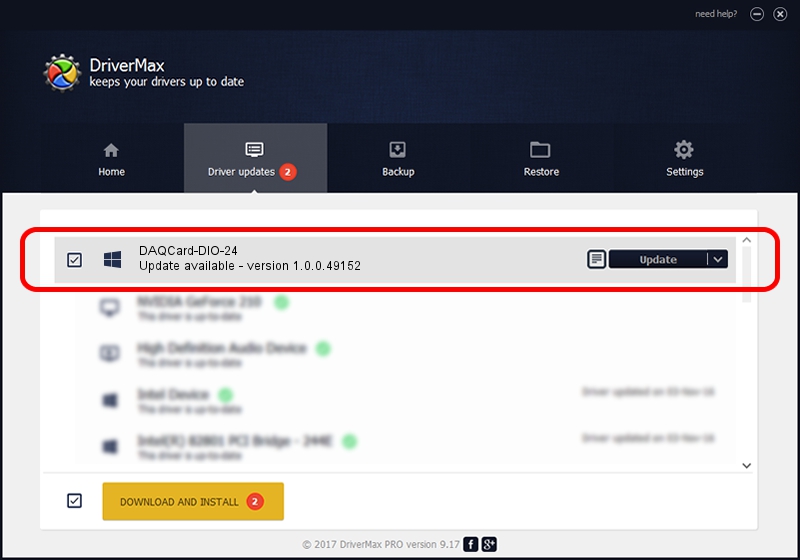Advertising seems to be blocked by your browser.
The ads help us provide this software and web site to you for free.
Please support our project by allowing our site to show ads.
Home /
Manufacturers /
National Instruments /
DAQCard-DIO-24 /
PCMCIA/National_Instruments-DAQCARD-DIO-24-010B-075C /
1.0.0.49152 Aug 29, 2013
Download and install National Instruments DAQCard-DIO-24 driver
DAQCard-DIO-24 is a DAQ Device device. This driver was developed by National Instruments. The hardware id of this driver is PCMCIA/National_Instruments-DAQCARD-DIO-24-010B-075C; this string has to match your hardware.
1. National Instruments DAQCard-DIO-24 driver - how to install it manually
- Download the driver setup file for National Instruments DAQCard-DIO-24 driver from the location below. This download link is for the driver version 1.0.0.49152 dated 2013-08-29.
- Run the driver setup file from a Windows account with administrative rights. If your User Access Control Service (UAC) is running then you will have to accept of the driver and run the setup with administrative rights.
- Go through the driver installation wizard, which should be quite straightforward. The driver installation wizard will analyze your PC for compatible devices and will install the driver.
- Shutdown and restart your PC and enjoy the fresh driver, it is as simple as that.
File size of the driver: 34068 bytes (33.27 KB)
This driver was rated with an average of 4 stars by 16810 users.
This driver is compatible with the following versions of Windows:
- This driver works on Windows 2000 32 bits
- This driver works on Windows Server 2003 32 bits
- This driver works on Windows XP 32 bits
- This driver works on Windows Vista 32 bits
- This driver works on Windows 7 32 bits
- This driver works on Windows 8 32 bits
- This driver works on Windows 8.1 32 bits
- This driver works on Windows 10 32 bits
- This driver works on Windows 11 32 bits
2. Using DriverMax to install National Instruments DAQCard-DIO-24 driver
The advantage of using DriverMax is that it will install the driver for you in just a few seconds and it will keep each driver up to date. How can you install a driver using DriverMax? Let's see!
- Start DriverMax and press on the yellow button that says ~SCAN FOR DRIVER UPDATES NOW~. Wait for DriverMax to analyze each driver on your computer.
- Take a look at the list of detected driver updates. Search the list until you locate the National Instruments DAQCard-DIO-24 driver. Click on Update.
- That's all, the driver is now installed!

Oct 26 2023 9:35AM / Written by Daniel Statescu for DriverMax
follow @DanielStatescu