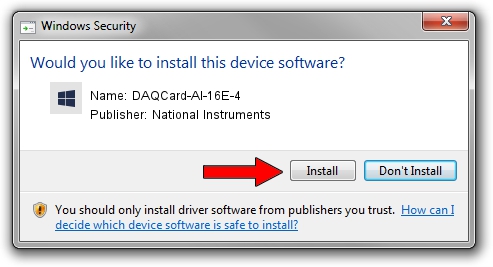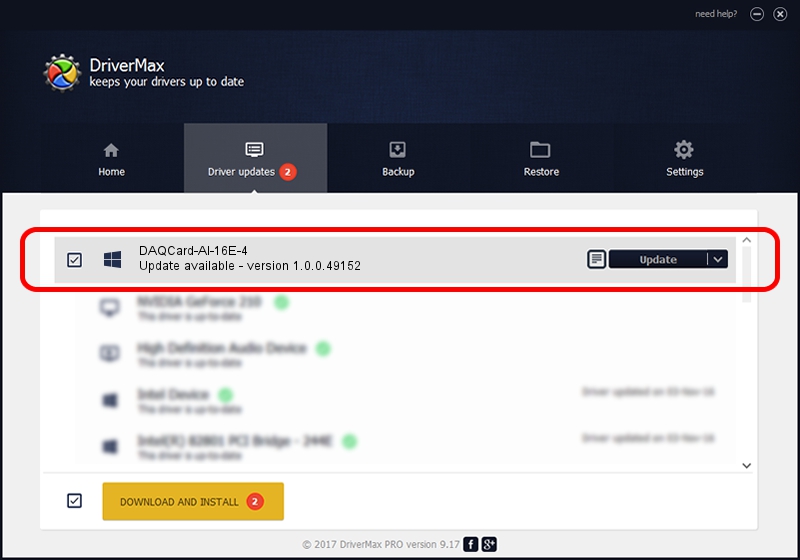Advertising seems to be blocked by your browser.
The ads help us provide this software and web site to you for free.
Please support our project by allowing our site to show ads.
Home /
Manufacturers /
National Instruments /
DAQCard-AI-16E-4 /
PCMCIA/National_Instruments-DAQCARD-AI-16E-4-7BED /
1.0.0.49152 Aug 29, 2013
National Instruments DAQCard-AI-16E-4 how to download and install the driver
DAQCard-AI-16E-4 is a DAQ Device device. This driver was developed by National Instruments. In order to make sure you are downloading the exact right driver the hardware id is PCMCIA/National_Instruments-DAQCARD-AI-16E-4-7BED.
1. National Instruments DAQCard-AI-16E-4 driver - how to install it manually
- Download the setup file for National Instruments DAQCard-AI-16E-4 driver from the link below. This download link is for the driver version 1.0.0.49152 dated 2013-08-29.
- Run the driver installation file from a Windows account with the highest privileges (rights). If your UAC (User Access Control) is started then you will have to accept of the driver and run the setup with administrative rights.
- Go through the driver setup wizard, which should be pretty easy to follow. The driver setup wizard will scan your PC for compatible devices and will install the driver.
- Restart your PC and enjoy the fresh driver, as you can see it was quite smple.
Size of this driver: 34068 bytes (33.27 KB)
This driver was installed by many users and received an average rating of 4.8 stars out of 16770 votes.
This driver is compatible with the following versions of Windows:
- This driver works on Windows 2000 32 bits
- This driver works on Windows Server 2003 32 bits
- This driver works on Windows XP 32 bits
- This driver works on Windows Vista 32 bits
- This driver works on Windows 7 32 bits
- This driver works on Windows 8 32 bits
- This driver works on Windows 8.1 32 bits
- This driver works on Windows 10 32 bits
- This driver works on Windows 11 32 bits
2. How to use DriverMax to install National Instruments DAQCard-AI-16E-4 driver
The most important advantage of using DriverMax is that it will install the driver for you in just a few seconds and it will keep each driver up to date. How can you install a driver using DriverMax? Let's follow a few steps!
- Start DriverMax and press on the yellow button that says ~SCAN FOR DRIVER UPDATES NOW~. Wait for DriverMax to analyze each driver on your computer.
- Take a look at the list of detected driver updates. Search the list until you find the National Instruments DAQCard-AI-16E-4 driver. Click the Update button.
- Enjoy using the updated driver! :)

Oct 26 2023 9:34AM / Written by Andreea Kartman for DriverMax
follow @DeeaKartman