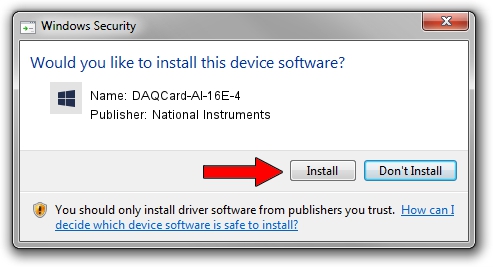Advertising seems to be blocked by your browser.
The ads help us provide this software and web site to you for free.
Please support our project by allowing our site to show ads.
Home /
Manufacturers /
National Instruments /
DAQCard-AI-16E-4 /
PCMCIA/National_Instruments-DAQCARD-AI-16E-4-010B-010C /
1.0.0.49152 Aug 29, 2013
National Instruments DAQCard-AI-16E-4 - two ways of downloading and installing the driver
DAQCard-AI-16E-4 is a DAQ Device hardware device. The developer of this driver was National Instruments. The hardware id of this driver is PCMCIA/National_Instruments-DAQCARD-AI-16E-4-010B-010C; this string has to match your hardware.
1. Manually install National Instruments DAQCard-AI-16E-4 driver
- Download the driver setup file for National Instruments DAQCard-AI-16E-4 driver from the link below. This is the download link for the driver version 1.0.0.49152 dated 2013-08-29.
- Run the driver setup file from a Windows account with administrative rights. If your User Access Control (UAC) is enabled then you will have to accept of the driver and run the setup with administrative rights.
- Follow the driver installation wizard, which should be quite easy to follow. The driver installation wizard will scan your PC for compatible devices and will install the driver.
- Restart your computer and enjoy the fresh driver, as you can see it was quite smple.
File size of the driver: 34068 bytes (33.27 KB)
This driver was installed by many users and received an average rating of 4.4 stars out of 16758 votes.
This driver is fully compatible with the following versions of Windows:
- This driver works on Windows 2000 32 bits
- This driver works on Windows Server 2003 32 bits
- This driver works on Windows XP 32 bits
- This driver works on Windows Vista 32 bits
- This driver works on Windows 7 32 bits
- This driver works on Windows 8 32 bits
- This driver works on Windows 8.1 32 bits
- This driver works on Windows 10 32 bits
- This driver works on Windows 11 32 bits
2. The easy way: using DriverMax to install National Instruments DAQCard-AI-16E-4 driver
The most important advantage of using DriverMax is that it will install the driver for you in just a few seconds and it will keep each driver up to date. How easy can you install a driver using DriverMax? Let's take a look!
- Start DriverMax and press on the yellow button that says ~SCAN FOR DRIVER UPDATES NOW~. Wait for DriverMax to analyze each driver on your computer.
- Take a look at the list of available driver updates. Search the list until you locate the National Instruments DAQCard-AI-16E-4 driver. Click the Update button.
- That's it, you installed your first driver!

Oct 26 2023 9:34AM / Written by Daniel Statescu for DriverMax
follow @DanielStatescu