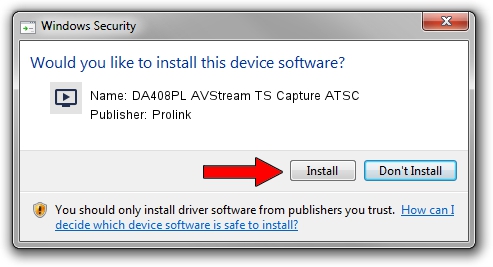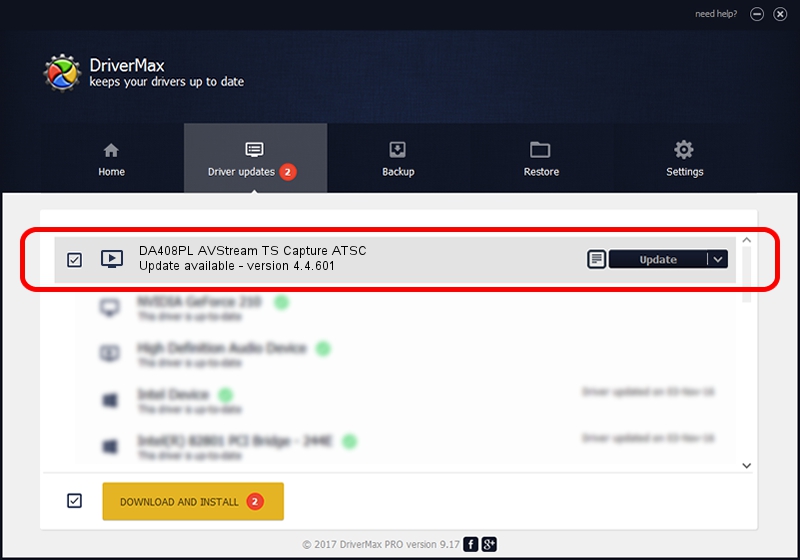Advertising seems to be blocked by your browser.
The ads help us provide this software and web site to you for free.
Please support our project by allowing our site to show ads.
Home /
Manufacturers /
Prolink /
DA408PL AVStream TS Capture ATSC /
PCI/VEN_14F1&DEV_8802&SUBSYS_49321554 /
4.4.601 Jun 01, 2006
Download and install Prolink DA408PL AVStream TS Capture ATSC driver
DA408PL AVStream TS Capture ATSC is a MEDIA hardware device. This driver was developed by Prolink. PCI/VEN_14F1&DEV_8802&SUBSYS_49321554 is the matching hardware id of this device.
1. Install Prolink DA408PL AVStream TS Capture ATSC driver manually
- Download the driver setup file for Prolink DA408PL AVStream TS Capture ATSC driver from the link below. This download link is for the driver version 4.4.601 released on 2006-06-01.
- Run the driver setup file from a Windows account with administrative rights. If your User Access Control (UAC) is enabled then you will have to confirm the installation of the driver and run the setup with administrative rights.
- Follow the driver setup wizard, which should be pretty easy to follow. The driver setup wizard will analyze your PC for compatible devices and will install the driver.
- Restart your PC and enjoy the updated driver, it is as simple as that.
Download size of the driver: 17992 bytes (17.57 KB)
Driver rating 4.2 stars out of 74657 votes.
This driver is fully compatible with the following versions of Windows:
- This driver works on Windows 2000 32 bits
- This driver works on Windows Server 2003 32 bits
- This driver works on Windows XP 32 bits
- This driver works on Windows Vista 32 bits
- This driver works on Windows 7 32 bits
- This driver works on Windows 8 32 bits
- This driver works on Windows 8.1 32 bits
- This driver works on Windows 10 32 bits
- This driver works on Windows 11 32 bits
2. Using DriverMax to install Prolink DA408PL AVStream TS Capture ATSC driver
The most important advantage of using DriverMax is that it will install the driver for you in just a few seconds and it will keep each driver up to date. How easy can you install a driver with DriverMax? Let's take a look!
- Start DriverMax and press on the yellow button named ~SCAN FOR DRIVER UPDATES NOW~. Wait for DriverMax to scan and analyze each driver on your PC.
- Take a look at the list of driver updates. Scroll the list down until you find the Prolink DA408PL AVStream TS Capture ATSC driver. Click the Update button.
- That's it, you installed your first driver!

Aug 12 2016 6:54AM / Written by Andreea Kartman for DriverMax
follow @DeeaKartman