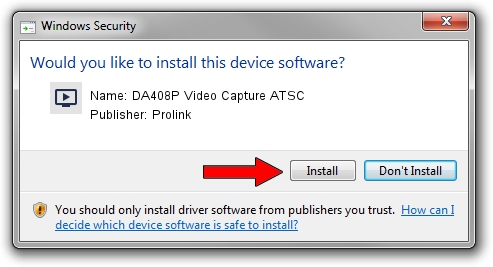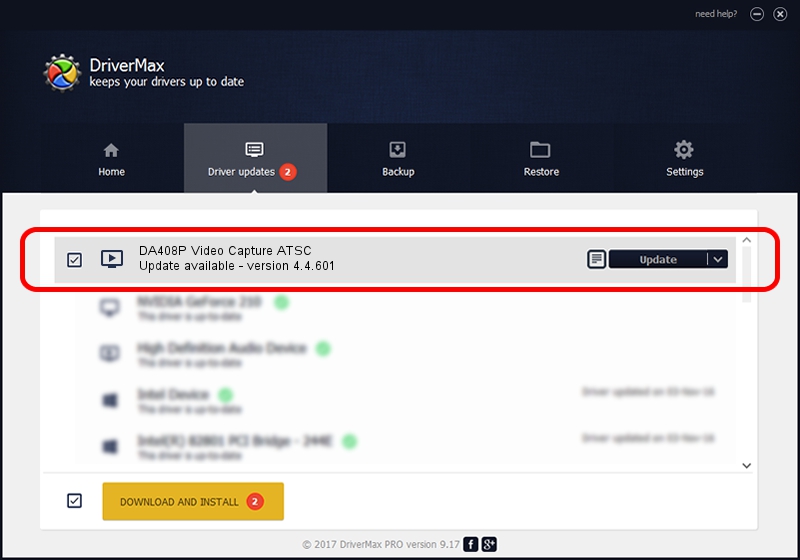Advertising seems to be blocked by your browser.
The ads help us provide this software and web site to you for free.
Please support our project by allowing our site to show ads.
Home /
Manufacturers /
Prolink /
DA408P Video Capture ATSC /
PCI/VEN_14F1&DEV_8800&SUBSYS_49321554 /
4.4.601 Jun 01, 2006
Prolink DA408P Video Capture ATSC how to download and install the driver
DA408P Video Capture ATSC is a MEDIA device. The developer of this driver was Prolink. In order to make sure you are downloading the exact right driver the hardware id is PCI/VEN_14F1&DEV_8800&SUBSYS_49321554.
1. Install Prolink DA408P Video Capture ATSC driver manually
- Download the driver setup file for Prolink DA408P Video Capture ATSC driver from the link below. This download link is for the driver version 4.4.601 released on 2006-06-01.
- Start the driver setup file from a Windows account with administrative rights. If your UAC (User Access Control) is running then you will have to accept of the driver and run the setup with administrative rights.
- Go through the driver installation wizard, which should be pretty straightforward. The driver installation wizard will analyze your PC for compatible devices and will install the driver.
- Restart your computer and enjoy the updated driver, as you can see it was quite smple.
Download size of the driver: 153410 bytes (149.81 KB)
This driver received an average rating of 4.1 stars out of 44439 votes.
This driver was released for the following versions of Windows:
- This driver works on Windows 2000 32 bits
- This driver works on Windows Server 2003 32 bits
- This driver works on Windows XP 32 bits
- This driver works on Windows Vista 32 bits
- This driver works on Windows 7 32 bits
- This driver works on Windows 8 32 bits
- This driver works on Windows 8.1 32 bits
- This driver works on Windows 10 32 bits
- This driver works on Windows 11 32 bits
2. Using DriverMax to install Prolink DA408P Video Capture ATSC driver
The most important advantage of using DriverMax is that it will setup the driver for you in just a few seconds and it will keep each driver up to date. How easy can you install a driver using DriverMax? Let's take a look!
- Start DriverMax and press on the yellow button named ~SCAN FOR DRIVER UPDATES NOW~. Wait for DriverMax to analyze each driver on your computer.
- Take a look at the list of driver updates. Scroll the list down until you find the Prolink DA408P Video Capture ATSC driver. Click on Update.
- Finished installing the driver!

Jul 8 2016 6:17AM / Written by Andreea Kartman for DriverMax
follow @DeeaKartman