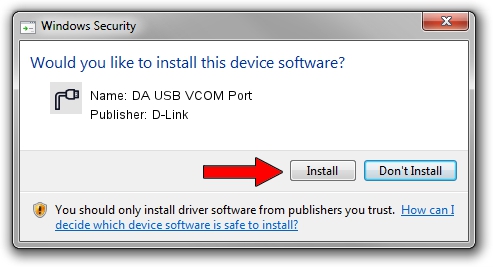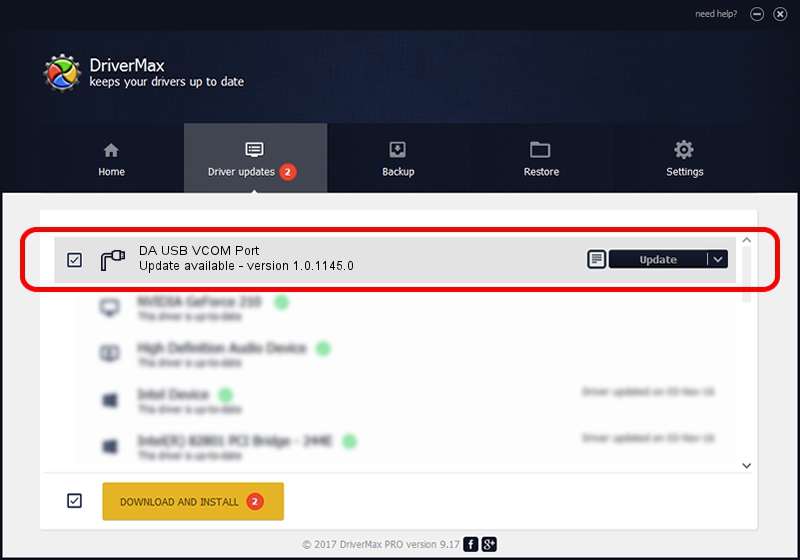Advertising seems to be blocked by your browser.
The ads help us provide this software and web site to you for free.
Please support our project by allowing our site to show ads.
D-Link DA USB VCOM Port driver download and installation
DA USB VCOM Port is a Ports hardware device. The developer of this driver was D-Link. The hardware id of this driver is USB/VID_0E8D&PID_2001.
1. Manually install D-Link DA USB VCOM Port driver
- Download the driver setup file for D-Link DA USB VCOM Port driver from the link below. This download link is for the driver version 1.0.1145.0 released on 2011-11-04.
- Run the driver setup file from a Windows account with the highest privileges (rights). If your User Access Control (UAC) is enabled then you will have to confirm the installation of the driver and run the setup with administrative rights.
- Follow the driver installation wizard, which should be quite easy to follow. The driver installation wizard will analyze your PC for compatible devices and will install the driver.
- Shutdown and restart your computer and enjoy the new driver, it is as simple as that.
Download size of the driver: 3608718 bytes (3.44 MB)
Driver rating 4.3 stars out of 54633 votes.
This driver was released for the following versions of Windows:
- This driver works on Windows 2000 64 bits
- This driver works on Windows Server 2003 64 bits
- This driver works on Windows XP 64 bits
- This driver works on Windows Vista 64 bits
- This driver works on Windows 7 64 bits
- This driver works on Windows 8 64 bits
- This driver works on Windows 8.1 64 bits
- This driver works on Windows 10 64 bits
- This driver works on Windows 11 64 bits
2. How to install D-Link DA USB VCOM Port driver using DriverMax
The most important advantage of using DriverMax is that it will setup the driver for you in just a few seconds and it will keep each driver up to date. How easy can you install a driver using DriverMax? Let's follow a few steps!
- Open DriverMax and press on the yellow button named ~SCAN FOR DRIVER UPDATES NOW~. Wait for DriverMax to scan and analyze each driver on your computer.
- Take a look at the list of detected driver updates. Search the list until you locate the D-Link DA USB VCOM Port driver. Click on Update.
- That's it, you installed your first driver!

Jul 28 2016 4:25AM / Written by Andreea Kartman for DriverMax
follow @DeeaKartman