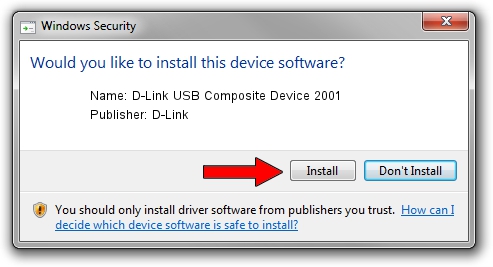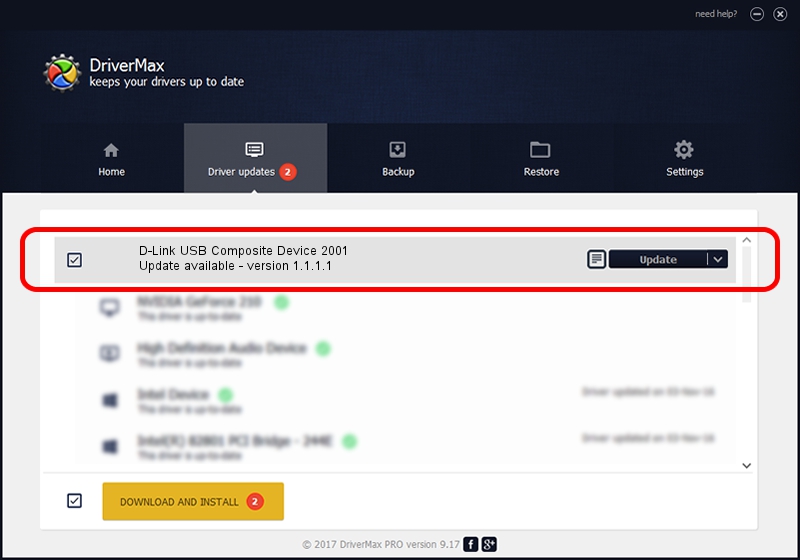Advertising seems to be blocked by your browser.
The ads help us provide this software and web site to you for free.
Please support our project by allowing our site to show ads.
Home /
Manufacturers /
D-Link /
D-Link USB Composite Device 2001 /
USB/VID_2001&PID_7E39 /
1.1.1.1 May 04, 2018
D-Link D-Link USB Composite Device 2001 how to download and install the driver
D-Link USB Composite Device 2001 is a USB Universal Serial Bus device. The developer of this driver was D-Link. The hardware id of this driver is USB/VID_2001&PID_7E39.
1. D-Link D-Link USB Composite Device 2001 - install the driver manually
- You can download from the link below the driver installer file for the D-Link D-Link USB Composite Device 2001 driver. The archive contains version 1.1.1.1 dated 2018-05-04 of the driver.
- Start the driver installer file from a user account with administrative rights. If your User Access Control Service (UAC) is enabled please accept of the driver and run the setup with administrative rights.
- Follow the driver installation wizard, which will guide you; it should be quite easy to follow. The driver installation wizard will scan your PC and will install the right driver.
- When the operation finishes shutdown and restart your PC in order to use the updated driver. As you can see it was quite smple to install a Windows driver!
Driver rating 3.1 stars out of 45814 votes.
2. Installing the D-Link D-Link USB Composite Device 2001 driver using DriverMax: the easy way
The advantage of using DriverMax is that it will setup the driver for you in just a few seconds and it will keep each driver up to date. How easy can you install a driver using DriverMax? Let's follow a few steps!
- Start DriverMax and press on the yellow button that says ~SCAN FOR DRIVER UPDATES NOW~. Wait for DriverMax to scan and analyze each driver on your computer.
- Take a look at the list of available driver updates. Scroll the list down until you locate the D-Link D-Link USB Composite Device 2001 driver. Click on Update.
- Finished installing the driver!

Jul 26 2024 4:33AM / Written by Daniel Statescu for DriverMax
follow @DanielStatescu