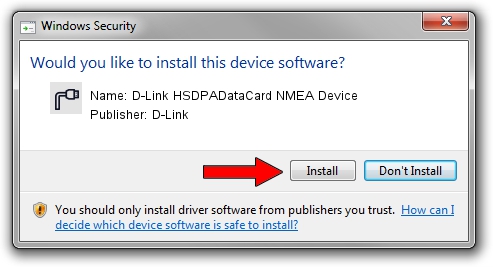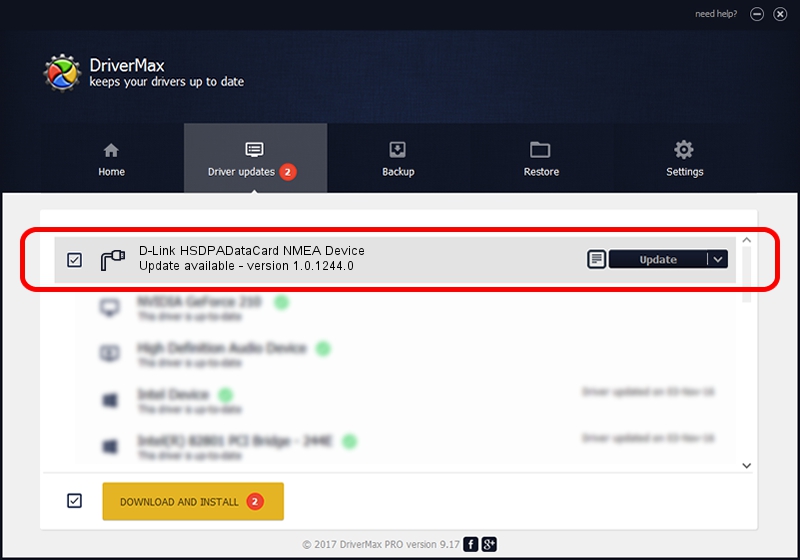Advertising seems to be blocked by your browser.
The ads help us provide this software and web site to you for free.
Please support our project by allowing our site to show ads.
Home /
Manufacturers /
D-Link /
D-Link HSDPADataCard NMEA Device /
USB/VID_2001&PID_7D01&MI_03 /
1.0.1244.0 Oct 29, 2012
D-Link D-Link HSDPADataCard NMEA Device how to download and install the driver
D-Link HSDPADataCard NMEA Device is a Ports hardware device. The Windows version of this driver was developed by D-Link. USB/VID_2001&PID_7D01&MI_03 is the matching hardware id of this device.
1. D-Link D-Link HSDPADataCard NMEA Device driver - how to install it manually
- You can download from the link below the driver setup file for the D-Link D-Link HSDPADataCard NMEA Device driver. The archive contains version 1.0.1244.0 dated 2012-10-29 of the driver.
- Start the driver installer file from a user account with the highest privileges (rights). If your UAC (User Access Control) is running please accept of the driver and run the setup with administrative rights.
- Follow the driver installation wizard, which will guide you; it should be quite easy to follow. The driver installation wizard will scan your computer and will install the right driver.
- When the operation finishes shutdown and restart your computer in order to use the updated driver. It is as simple as that to install a Windows driver!
This driver received an average rating of 3 stars out of 84778 votes.
2. How to use DriverMax to install D-Link D-Link HSDPADataCard NMEA Device driver
The advantage of using DriverMax is that it will setup the driver for you in just a few seconds and it will keep each driver up to date. How easy can you install a driver with DriverMax? Let's follow a few steps!
- Start DriverMax and push on the yellow button named ~SCAN FOR DRIVER UPDATES NOW~. Wait for DriverMax to scan and analyze each driver on your PC.
- Take a look at the list of driver updates. Scroll the list down until you locate the D-Link D-Link HSDPADataCard NMEA Device driver. Click the Update button.
- That's all, the driver is now installed!

Aug 13 2016 8:03AM / Written by Dan Armano for DriverMax
follow @danarm