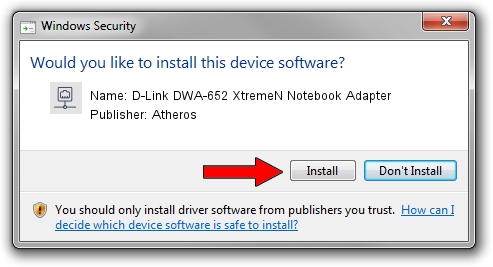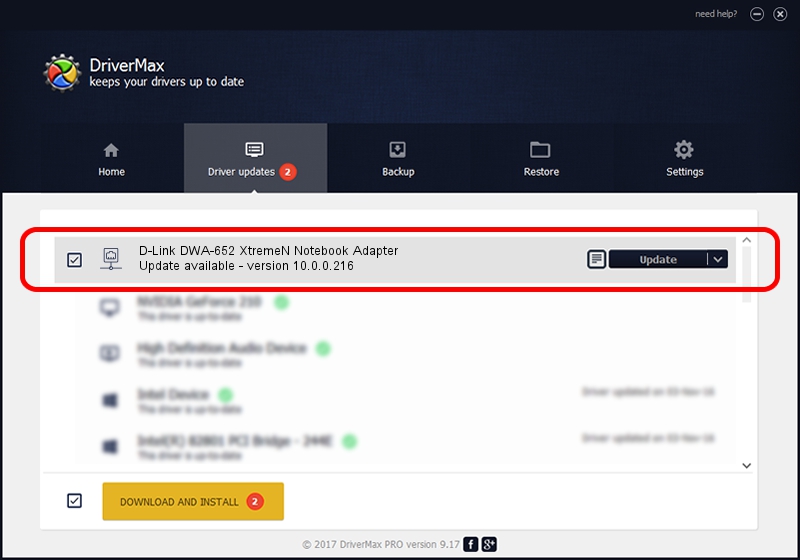Advertising seems to be blocked by your browser.
The ads help us provide this software and web site to you for free.
Please support our project by allowing our site to show ads.
Home /
Manufacturers /
Atheros /
D-Link DWA-652 XtremeN Notebook Adapter /
PCI/VEN_168C&DEV_0029&SUBSYS_3A7B1186 /
10.0.0.216 Oct 24, 2012
Driver for Atheros D-Link DWA-652 XtremeN Notebook Adapter - downloading and installing it
D-Link DWA-652 XtremeN Notebook Adapter is a Network Adapters hardware device. The Windows version of this driver was developed by Atheros. PCI/VEN_168C&DEV_0029&SUBSYS_3A7B1186 is the matching hardware id of this device.
1. Manually install Atheros D-Link DWA-652 XtremeN Notebook Adapter driver
- Download the driver setup file for Atheros D-Link DWA-652 XtremeN Notebook Adapter driver from the location below. This download link is for the driver version 10.0.0.216 released on 2012-10-24.
- Start the driver installation file from a Windows account with administrative rights. If your UAC (User Access Control) is started then you will have to accept of the driver and run the setup with administrative rights.
- Follow the driver installation wizard, which should be quite straightforward. The driver installation wizard will scan your PC for compatible devices and will install the driver.
- Shutdown and restart your computer and enjoy the fresh driver, as you can see it was quite smple.
This driver was rated with an average of 4 stars by 90147 users.
2. How to use DriverMax to install Atheros D-Link DWA-652 XtremeN Notebook Adapter driver
The most important advantage of using DriverMax is that it will install the driver for you in just a few seconds and it will keep each driver up to date. How can you install a driver with DriverMax? Let's see!
- Open DriverMax and push on the yellow button that says ~SCAN FOR DRIVER UPDATES NOW~. Wait for DriverMax to analyze each driver on your computer.
- Take a look at the list of driver updates. Search the list until you find the Atheros D-Link DWA-652 XtremeN Notebook Adapter driver. Click the Update button.
- Finished installing the driver!

Jun 20 2016 12:48PM / Written by Daniel Statescu for DriverMax
follow @DanielStatescu