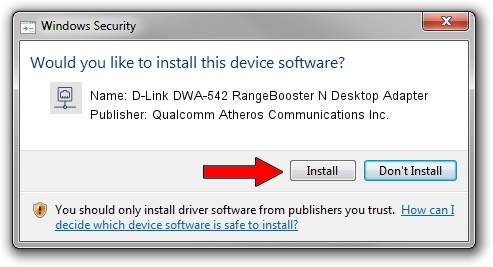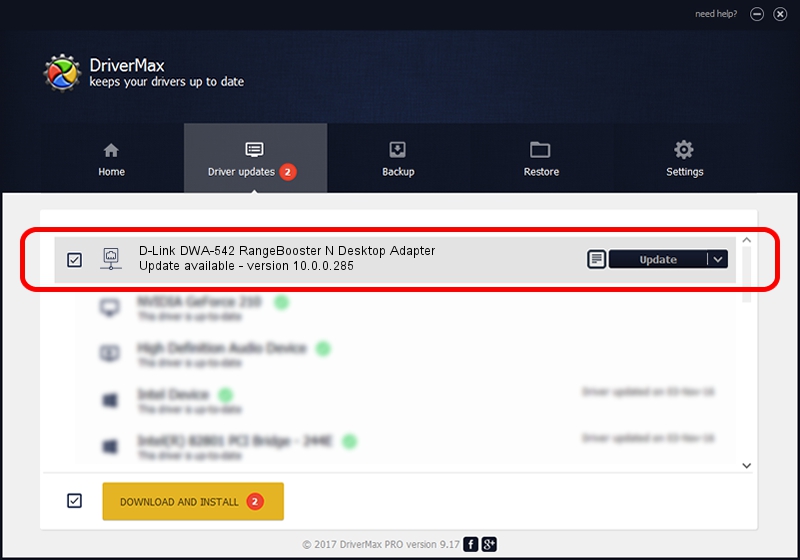Advertising seems to be blocked by your browser.
The ads help us provide this software and web site to you for free.
Please support our project by allowing our site to show ads.
Home /
Manufacturers /
Qualcomm Atheros Communications Inc. /
D-Link DWA-542 RangeBooster N Desktop Adapter /
PCI/VEN_168C&DEV_0023&SUBSYS_3A691186 /
10.0.0.285 Mar 07, 2014
Qualcomm Atheros Communications Inc. D-Link DWA-542 RangeBooster N Desktop Adapter - two ways of downloading and installing the driver
D-Link DWA-542 RangeBooster N Desktop Adapter is a Network Adapters device. This driver was developed by Qualcomm Atheros Communications Inc.. In order to make sure you are downloading the exact right driver the hardware id is PCI/VEN_168C&DEV_0023&SUBSYS_3A691186.
1. Qualcomm Atheros Communications Inc. D-Link DWA-542 RangeBooster N Desktop Adapter driver - how to install it manually
- Download the setup file for Qualcomm Atheros Communications Inc. D-Link DWA-542 RangeBooster N Desktop Adapter driver from the link below. This is the download link for the driver version 10.0.0.285 dated 2014-03-07.
- Start the driver setup file from a Windows account with the highest privileges (rights). If your User Access Control (UAC) is enabled then you will have to confirm the installation of the driver and run the setup with administrative rights.
- Follow the driver setup wizard, which should be quite straightforward. The driver setup wizard will scan your PC for compatible devices and will install the driver.
- Shutdown and restart your computer and enjoy the new driver, it is as simple as that.
Driver rating 4 stars out of 37774 votes.
2. Installing the Qualcomm Atheros Communications Inc. D-Link DWA-542 RangeBooster N Desktop Adapter driver using DriverMax: the easy way
The most important advantage of using DriverMax is that it will install the driver for you in just a few seconds and it will keep each driver up to date. How can you install a driver using DriverMax? Let's take a look!
- Start DriverMax and push on the yellow button named ~SCAN FOR DRIVER UPDATES NOW~. Wait for DriverMax to scan and analyze each driver on your PC.
- Take a look at the list of detected driver updates. Search the list until you find the Qualcomm Atheros Communications Inc. D-Link DWA-542 RangeBooster N Desktop Adapter driver. Click on Update.
- That's all, the driver is now installed!

Jul 13 2016 10:29AM / Written by Daniel Statescu for DriverMax
follow @DanielStatescu