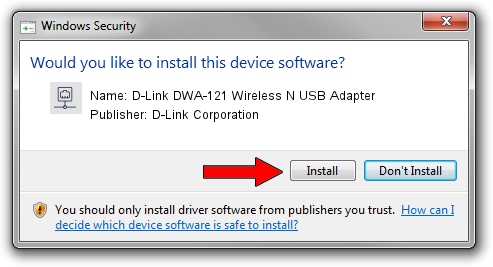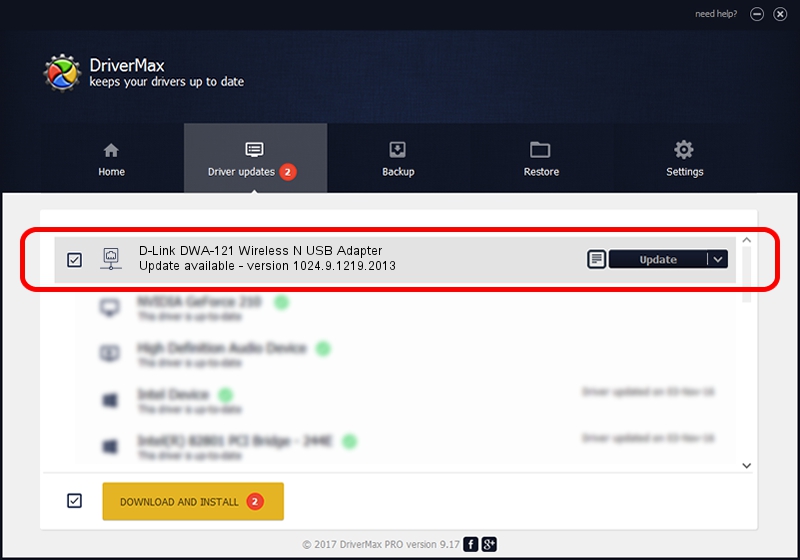Advertising seems to be blocked by your browser.
The ads help us provide this software and web site to you for free.
Please support our project by allowing our site to show ads.
Home /
Manufacturers /
D-Link Corporation /
D-Link DWA-121 Wireless N USB Adapter /
USB/VID_2001&PID_3308 /
1024.9.1219.2013 Jan 16, 2014
Download and install D-Link Corporation D-Link DWA-121 Wireless N USB Adapter driver
D-Link DWA-121 Wireless N USB Adapter is a Network Adapters device. This driver was developed by D-Link Corporation. The hardware id of this driver is USB/VID_2001&PID_3308.
1. Manually install D-Link Corporation D-Link DWA-121 Wireless N USB Adapter driver
- Download the setup file for D-Link Corporation D-Link DWA-121 Wireless N USB Adapter driver from the location below. This is the download link for the driver version 1024.9.1219.2013 released on 2014-01-16.
- Run the driver setup file from a Windows account with the highest privileges (rights). If your User Access Control (UAC) is enabled then you will have to confirm the installation of the driver and run the setup with administrative rights.
- Go through the driver installation wizard, which should be pretty easy to follow. The driver installation wizard will scan your PC for compatible devices and will install the driver.
- Restart your computer and enjoy the updated driver, it is as simple as that.
This driver received an average rating of 3.7 stars out of 24870 votes.
2. How to use DriverMax to install D-Link Corporation D-Link DWA-121 Wireless N USB Adapter driver
The advantage of using DriverMax is that it will install the driver for you in just a few seconds and it will keep each driver up to date, not just this one. How can you install a driver using DriverMax? Let's see!
- Start DriverMax and press on the yellow button that says ~SCAN FOR DRIVER UPDATES NOW~. Wait for DriverMax to analyze each driver on your PC.
- Take a look at the list of driver updates. Scroll the list down until you find the D-Link Corporation D-Link DWA-121 Wireless N USB Adapter driver. Click the Update button.
- That's all, the driver is now installed!

Jun 26 2016 1:25AM / Written by Andreea Kartman for DriverMax
follow @DeeaKartman