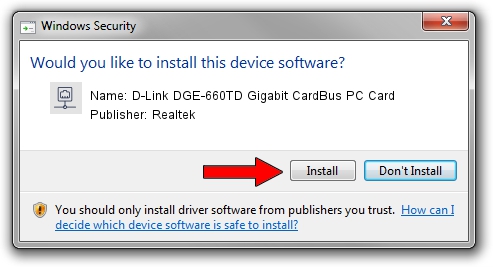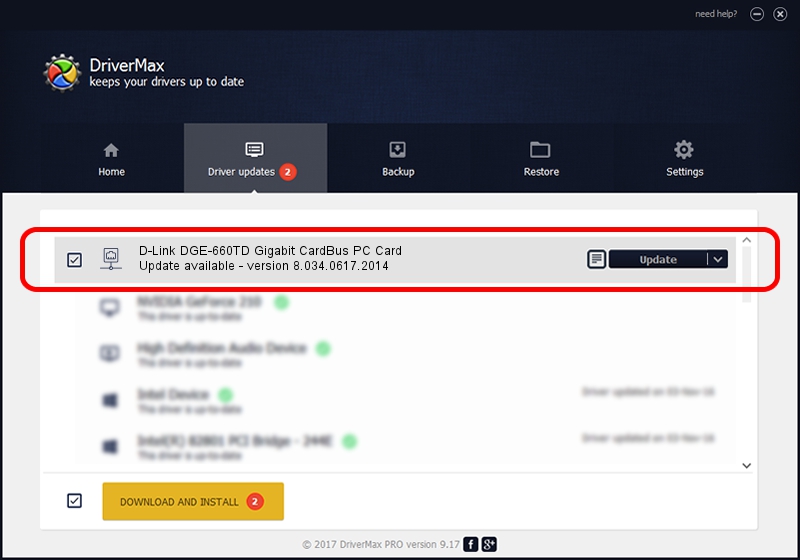Advertising seems to be blocked by your browser.
The ads help us provide this software and web site to you for free.
Please support our project by allowing our site to show ads.
Home /
Manufacturers /
Realtek /
D-Link DGE-660TD Gigabit CardBus PC Card /
PCI/VEN_10EC&DEV_8169&SUBSYS_43011186 /
8.034.0617.2014 Jun 17, 2014
Realtek D-Link DGE-660TD Gigabit CardBus PC Card how to download and install the driver
D-Link DGE-660TD Gigabit CardBus PC Card is a Network Adapters device. This Windows driver was developed by Realtek. PCI/VEN_10EC&DEV_8169&SUBSYS_43011186 is the matching hardware id of this device.
1. Install Realtek D-Link DGE-660TD Gigabit CardBus PC Card driver manually
- Download the setup file for Realtek D-Link DGE-660TD Gigabit CardBus PC Card driver from the location below. This is the download link for the driver version 8.034.0617.2014 released on 2014-06-17.
- Run the driver setup file from a Windows account with the highest privileges (rights). If your User Access Control (UAC) is enabled then you will have to accept of the driver and run the setup with administrative rights.
- Go through the driver installation wizard, which should be quite easy to follow. The driver installation wizard will analyze your PC for compatible devices and will install the driver.
- Shutdown and restart your PC and enjoy the updated driver, it is as simple as that.
This driver received an average rating of 3.2 stars out of 50865 votes.
2. The easy way: using DriverMax to install Realtek D-Link DGE-660TD Gigabit CardBus PC Card driver
The advantage of using DriverMax is that it will install the driver for you in just a few seconds and it will keep each driver up to date. How can you install a driver using DriverMax? Let's follow a few steps!
- Start DriverMax and press on the yellow button that says ~SCAN FOR DRIVER UPDATES NOW~. Wait for DriverMax to analyze each driver on your PC.
- Take a look at the list of detected driver updates. Scroll the list down until you locate the Realtek D-Link DGE-660TD Gigabit CardBus PC Card driver. Click the Update button.
- Finished installing the driver!

Jun 27 2016 4:45AM / Written by Andreea Kartman for DriverMax
follow @DeeaKartman