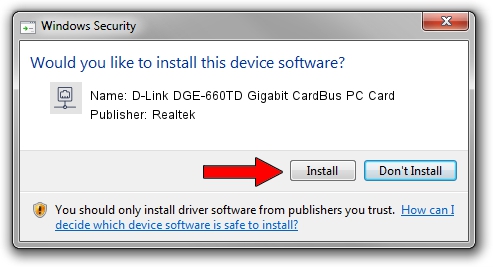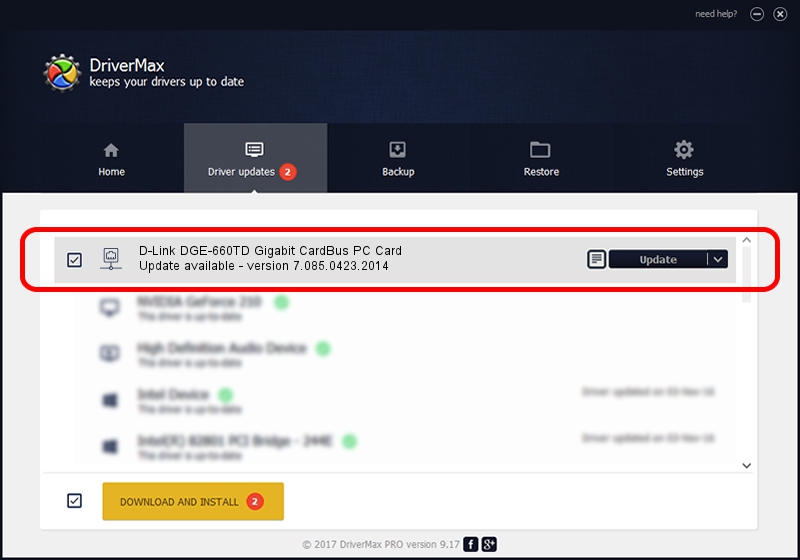Advertising seems to be blocked by your browser.
The ads help us provide this software and web site to you for free.
Please support our project by allowing our site to show ads.
Home /
Manufacturers /
Realtek /
D-Link DGE-660TD Gigabit CardBus PC Card /
PCI/VEN_10EC&DEV_8169&SUBSYS_43011186 /
7.085.0423.2014 Apr 23, 2014
Realtek D-Link DGE-660TD Gigabit CardBus PC Card - two ways of downloading and installing the driver
D-Link DGE-660TD Gigabit CardBus PC Card is a Network Adapters device. The developer of this driver was Realtek. The hardware id of this driver is PCI/VEN_10EC&DEV_8169&SUBSYS_43011186.
1. Realtek D-Link DGE-660TD Gigabit CardBus PC Card driver - how to install it manually
- Download the driver setup file for Realtek D-Link DGE-660TD Gigabit CardBus PC Card driver from the link below. This is the download link for the driver version 7.085.0423.2014 dated 2014-04-23.
- Start the driver installation file from a Windows account with the highest privileges (rights). If your User Access Control (UAC) is enabled then you will have to accept of the driver and run the setup with administrative rights.
- Follow the driver setup wizard, which should be pretty straightforward. The driver setup wizard will scan your PC for compatible devices and will install the driver.
- Shutdown and restart your PC and enjoy the fresh driver, it is as simple as that.
This driver was rated with an average of 3.3 stars by 33145 users.
2. Using DriverMax to install Realtek D-Link DGE-660TD Gigabit CardBus PC Card driver
The most important advantage of using DriverMax is that it will install the driver for you in the easiest possible way and it will keep each driver up to date. How easy can you install a driver with DriverMax? Let's see!
- Open DriverMax and press on the yellow button that says ~SCAN FOR DRIVER UPDATES NOW~. Wait for DriverMax to analyze each driver on your computer.
- Take a look at the list of available driver updates. Scroll the list down until you locate the Realtek D-Link DGE-660TD Gigabit CardBus PC Card driver. Click the Update button.
- That's all, the driver is now installed!

Jul 3 2016 12:05AM / Written by Dan Armano for DriverMax
follow @danarm