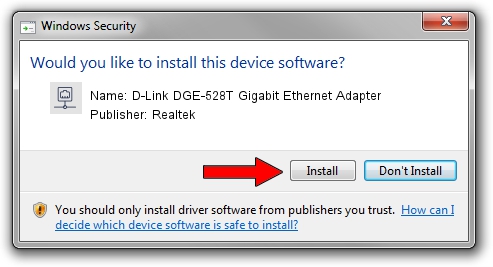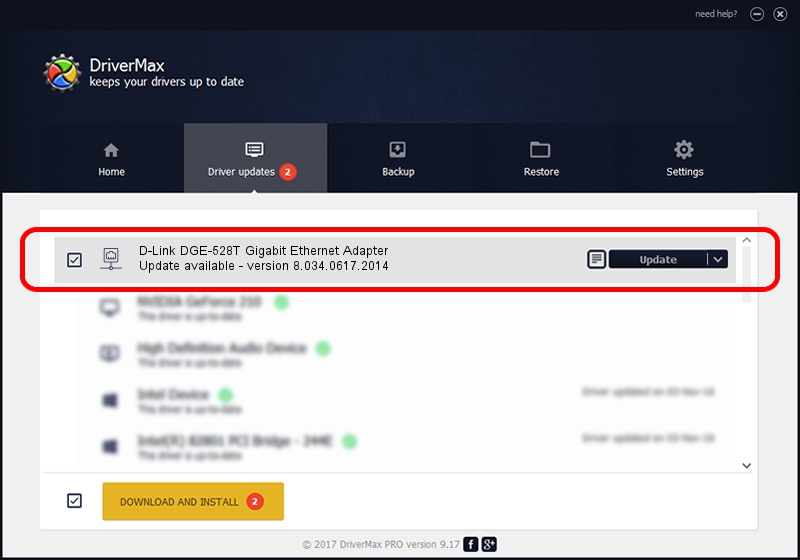Advertising seems to be blocked by your browser.
The ads help us provide this software and web site to you for free.
Please support our project by allowing our site to show ads.
Home /
Manufacturers /
Realtek /
D-Link DGE-528T Gigabit Ethernet Adapter /
PCI/VEN_1186&DEV_4300&SUBSYS_43001186 /
8.034.0617.2014 Jun 17, 2014
Realtek D-Link DGE-528T Gigabit Ethernet Adapter driver download and installation
D-Link DGE-528T Gigabit Ethernet Adapter is a Network Adapters hardware device. This Windows driver was developed by Realtek. The hardware id of this driver is PCI/VEN_1186&DEV_4300&SUBSYS_43001186.
1. Manually install Realtek D-Link DGE-528T Gigabit Ethernet Adapter driver
- Download the setup file for Realtek D-Link DGE-528T Gigabit Ethernet Adapter driver from the link below. This is the download link for the driver version 8.034.0617.2014 dated 2014-06-17.
- Start the driver setup file from a Windows account with the highest privileges (rights). If your User Access Control Service (UAC) is enabled then you will have to confirm the installation of the driver and run the setup with administrative rights.
- Follow the driver setup wizard, which should be quite straightforward. The driver setup wizard will scan your PC for compatible devices and will install the driver.
- Restart your PC and enjoy the new driver, it is as simple as that.
This driver was installed by many users and received an average rating of 3.3 stars out of 50717 votes.
2. Installing the Realtek D-Link DGE-528T Gigabit Ethernet Adapter driver using DriverMax: the easy way
The most important advantage of using DriverMax is that it will install the driver for you in the easiest possible way and it will keep each driver up to date. How can you install a driver with DriverMax? Let's take a look!
- Start DriverMax and push on the yellow button that says ~SCAN FOR DRIVER UPDATES NOW~. Wait for DriverMax to analyze each driver on your PC.
- Take a look at the list of detected driver updates. Search the list until you find the Realtek D-Link DGE-528T Gigabit Ethernet Adapter driver. Click on Update.
- That's all, the driver is now installed!

Jun 27 2016 4:45AM / Written by Dan Armano for DriverMax
follow @danarm