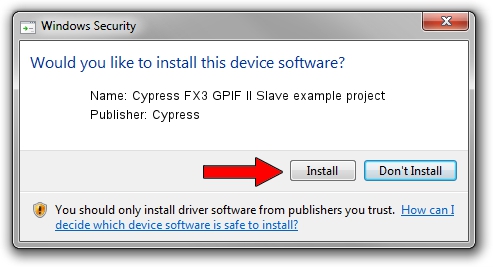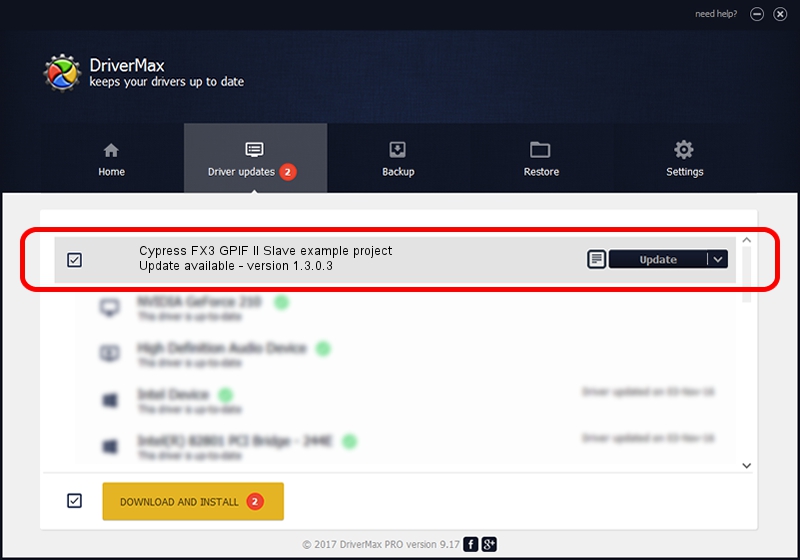Advertising seems to be blocked by your browser.
The ads help us provide this software and web site to you for free.
Please support our project by allowing our site to show ads.
Home /
Manufacturers /
Cypress /
Cypress FX3 GPIF II Slave example project /
USB/VID_04B4&PID_00F2 /
1.3.0.3 Mar 05, 2022
Driver for Cypress Cypress FX3 GPIF II Slave example project - downloading and installing it
Cypress FX3 GPIF II Slave example project is a USB Universal Serial Bus hardware device. This Windows driver was developed by Cypress. The hardware id of this driver is USB/VID_04B4&PID_00F2.
1. Manually install Cypress Cypress FX3 GPIF II Slave example project driver
- You can download from the link below the driver setup file for the Cypress Cypress FX3 GPIF II Slave example project driver. The archive contains version 1.3.0.3 released on 2022-03-05 of the driver.
- Start the driver installer file from a user account with administrative rights. If your UAC (User Access Control) is enabled please accept of the driver and run the setup with administrative rights.
- Follow the driver installation wizard, which will guide you; it should be pretty easy to follow. The driver installation wizard will scan your computer and will install the right driver.
- When the operation finishes shutdown and restart your PC in order to use the updated driver. It is as simple as that to install a Windows driver!
Driver rating 3 stars out of 6574 votes.
2. How to use DriverMax to install Cypress Cypress FX3 GPIF II Slave example project driver
The advantage of using DriverMax is that it will install the driver for you in just a few seconds and it will keep each driver up to date. How can you install a driver with DriverMax? Let's take a look!
- Open DriverMax and click on the yellow button named ~SCAN FOR DRIVER UPDATES NOW~. Wait for DriverMax to scan and analyze each driver on your PC.
- Take a look at the list of available driver updates. Search the list until you locate the Cypress Cypress FX3 GPIF II Slave example project driver. Click the Update button.
- Enjoy using the updated driver! :)

Aug 20 2024 4:58AM / Written by Daniel Statescu for DriverMax
follow @DanielStatescu