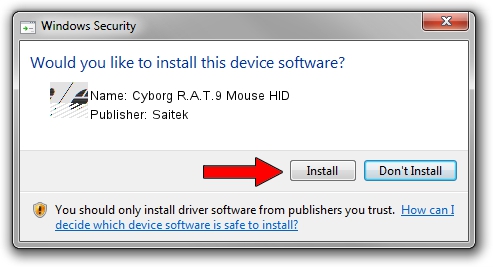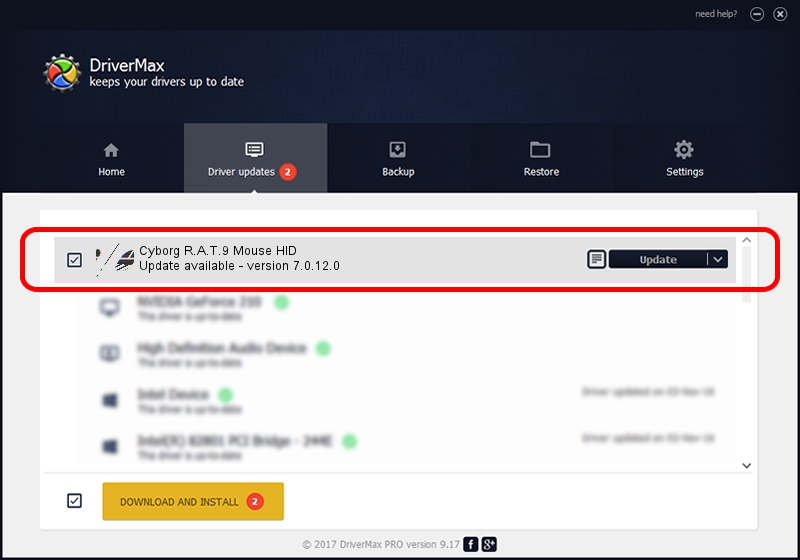Advertising seems to be blocked by your browser.
The ads help us provide this software and web site to you for free.
Please support our project by allowing our site to show ads.
Home /
Manufacturers /
Saitek /
Cyborg R.A.T.9 Mouse HID /
HID/VID_06A3&PID_0CD9 /
7.0.12.0 Sep 19, 2011
Download and install Saitek Cyborg R.A.T.9 Mouse HID driver
Cyborg R.A.T.9 Mouse HID is a Mouse hardware device. This driver was developed by Saitek. In order to make sure you are downloading the exact right driver the hardware id is HID/VID_06A3&PID_0CD9.
1. How to manually install Saitek Cyborg R.A.T.9 Mouse HID driver
- You can download from the link below the driver setup file for the Saitek Cyborg R.A.T.9 Mouse HID driver. The archive contains version 7.0.12.0 released on 2011-09-19 of the driver.
- Run the driver installer file from a user account with administrative rights. If your User Access Control (UAC) is enabled please confirm the installation of the driver and run the setup with administrative rights.
- Go through the driver installation wizard, which will guide you; it should be quite easy to follow. The driver installation wizard will analyze your computer and will install the right driver.
- When the operation finishes shutdown and restart your PC in order to use the updated driver. As you can see it was quite smple to install a Windows driver!
This driver received an average rating of 3.3 stars out of 58340 votes.
2. Installing the Saitek Cyborg R.A.T.9 Mouse HID driver using DriverMax: the easy way
The most important advantage of using DriverMax is that it will setup the driver for you in just a few seconds and it will keep each driver up to date. How can you install a driver with DriverMax? Let's take a look!
- Open DriverMax and press on the yellow button that says ~SCAN FOR DRIVER UPDATES NOW~. Wait for DriverMax to analyze each driver on your computer.
- Take a look at the list of detected driver updates. Scroll the list down until you locate the Saitek Cyborg R.A.T.9 Mouse HID driver. Click the Update button.
- That's all, the driver is now installed!

Jul 8 2016 8:31AM / Written by Dan Armano for DriverMax
follow @danarm