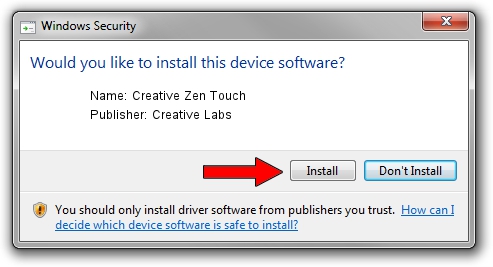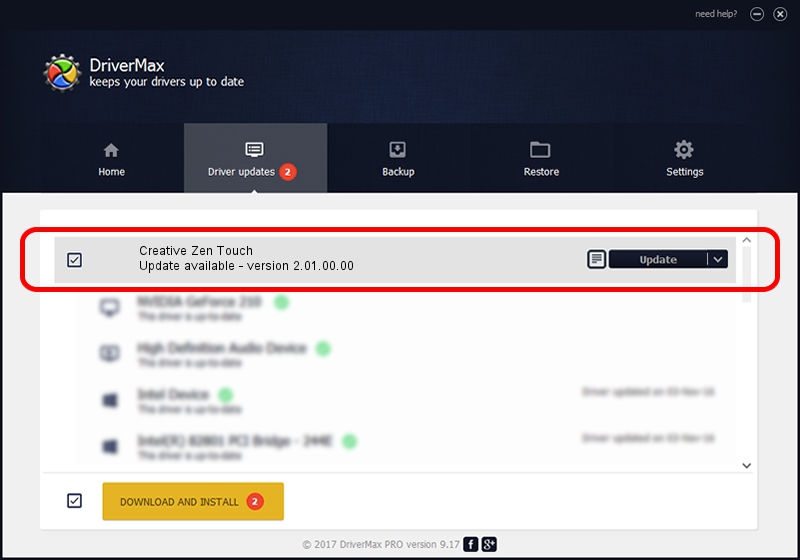Advertising seems to be blocked by your browser.
The ads help us provide this software and web site to you for free.
Please support our project by allowing our site to show ads.
Home /
Manufacturers /
Creative Labs /
Creative Zen Touch /
USB/VID_041e&PID_411B /
2.01.00.00 Jan 19, 2006
Creative Labs Creative Zen Touch driver download and installation
Creative Zen Touch is a USB Universal Serial Bus hardware device. This Windows driver was developed by Creative Labs. The hardware id of this driver is USB/VID_041e&PID_411B.
1. Manually install Creative Labs Creative Zen Touch driver
- Download the setup file for Creative Labs Creative Zen Touch driver from the link below. This download link is for the driver version 2.01.00.00 released on 2006-01-19.
- Start the driver setup file from a Windows account with administrative rights. If your User Access Control Service (UAC) is running then you will have to accept of the driver and run the setup with administrative rights.
- Go through the driver installation wizard, which should be quite straightforward. The driver installation wizard will analyze your PC for compatible devices and will install the driver.
- Restart your PC and enjoy the new driver, as you can see it was quite smple.
File size of the driver: 723145 bytes (706.20 KB)
Driver rating 3.3 stars out of 5528 votes.
This driver will work for the following versions of Windows:
- This driver works on Windows 2000 32 bits
- This driver works on Windows Server 2003 32 bits
- This driver works on Windows XP 32 bits
- This driver works on Windows Vista 32 bits
- This driver works on Windows 7 32 bits
- This driver works on Windows 8 32 bits
- This driver works on Windows 8.1 32 bits
- This driver works on Windows 10 32 bits
- This driver works on Windows 11 32 bits
2. Using DriverMax to install Creative Labs Creative Zen Touch driver
The most important advantage of using DriverMax is that it will setup the driver for you in just a few seconds and it will keep each driver up to date. How can you install a driver using DriverMax? Let's see!
- Start DriverMax and push on the yellow button that says ~SCAN FOR DRIVER UPDATES NOW~. Wait for DriverMax to analyze each driver on your computer.
- Take a look at the list of detected driver updates. Scroll the list down until you locate the Creative Labs Creative Zen Touch driver. Click the Update button.
- That's it, you installed your first driver!