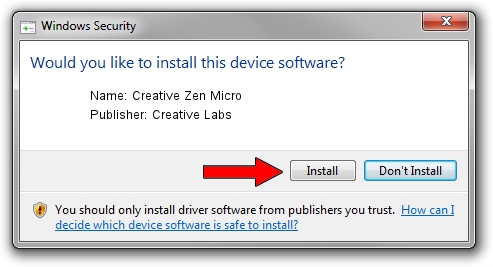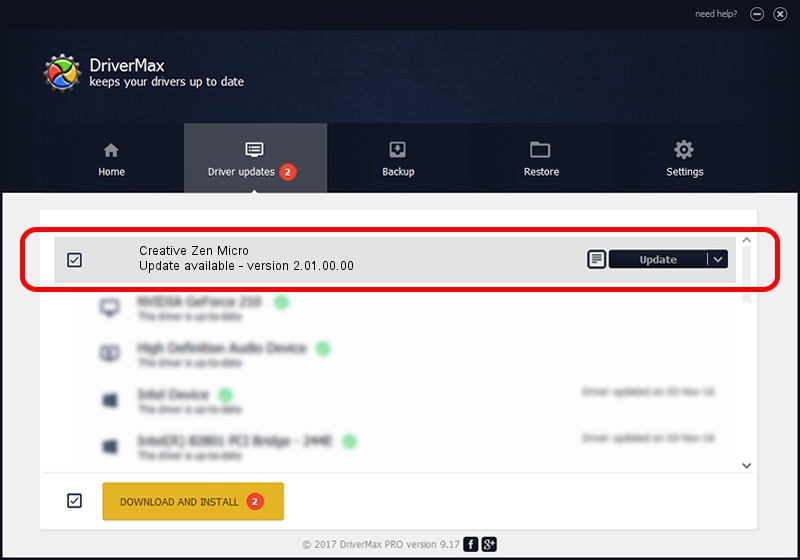Advertising seems to be blocked by your browser.
The ads help us provide this software and web site to you for free.
Please support our project by allowing our site to show ads.
Home /
Manufacturers /
Creative Labs /
Creative Zen Micro /
USB/VID_041e&PID_411E /
2.01.00.00 Jan 19, 2006
Driver for Creative Labs Creative Zen Micro - downloading and installing it
Creative Zen Micro is a USB Universal Serial Bus hardware device. The developer of this driver was Creative Labs. In order to make sure you are downloading the exact right driver the hardware id is USB/VID_041e&PID_411E.
1. How to manually install Creative Labs Creative Zen Micro driver
- Download the driver setup file for Creative Labs Creative Zen Micro driver from the link below. This is the download link for the driver version 2.01.00.00 released on 2006-01-19.
- Start the driver setup file from a Windows account with the highest privileges (rights). If your User Access Control (UAC) is running then you will have to accept of the driver and run the setup with administrative rights.
- Follow the driver setup wizard, which should be pretty straightforward. The driver setup wizard will scan your PC for compatible devices and will install the driver.
- Shutdown and restart your PC and enjoy the fresh driver, as you can see it was quite smple.
Size of this driver: 723145 bytes (706.20 KB)
This driver was rated with an average of 3.2 stars by 33895 users.
This driver was released for the following versions of Windows:
- This driver works on Windows 2000 32 bits
- This driver works on Windows Server 2003 32 bits
- This driver works on Windows XP 32 bits
- This driver works on Windows Vista 32 bits
- This driver works on Windows 7 32 bits
- This driver works on Windows 8 32 bits
- This driver works on Windows 8.1 32 bits
- This driver works on Windows 10 32 bits
- This driver works on Windows 11 32 bits
2. Using DriverMax to install Creative Labs Creative Zen Micro driver
The most important advantage of using DriverMax is that it will setup the driver for you in just a few seconds and it will keep each driver up to date, not just this one. How easy can you install a driver with DriverMax? Let's see!
- Start DriverMax and click on the yellow button named ~SCAN FOR DRIVER UPDATES NOW~. Wait for DriverMax to scan and analyze each driver on your computer.
- Take a look at the list of driver updates. Scroll the list down until you find the Creative Labs Creative Zen Micro driver. Click on Update.
- That's all, the driver is now installed!