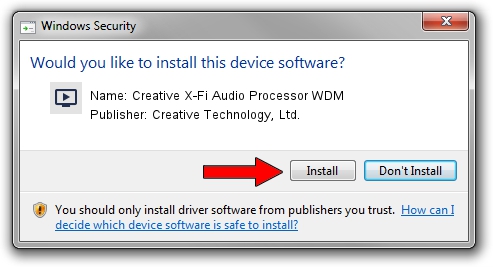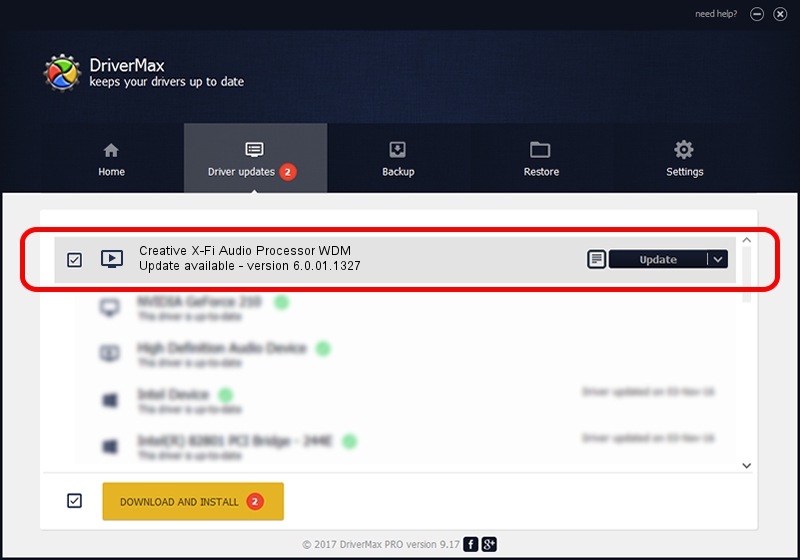Advertising seems to be blocked by your browser.
The ads help us provide this software and web site to you for free.
Please support our project by allowing our site to show ads.
Home /
Manufacturers /
Creative Technology, Ltd. /
Creative X-Fi Audio Processor WDM /
PCI/VEN_1102&DEV_000B&SUBSYS_A0161458 /
6.0.01.1327 Dec 13, 2011
Creative Technology, Ltd. Creative X-Fi Audio Processor WDM - two ways of downloading and installing the driver
Creative X-Fi Audio Processor WDM is a MEDIA hardware device. This Windows driver was developed by Creative Technology, Ltd.. The hardware id of this driver is PCI/VEN_1102&DEV_000B&SUBSYS_A0161458.
1. How to manually install Creative Technology, Ltd. Creative X-Fi Audio Processor WDM driver
- Download the driver setup file for Creative Technology, Ltd. Creative X-Fi Audio Processor WDM driver from the link below. This download link is for the driver version 6.0.01.1327 released on 2011-12-13.
- Run the driver installation file from a Windows account with the highest privileges (rights). If your User Access Control Service (UAC) is started then you will have to accept of the driver and run the setup with administrative rights.
- Go through the driver setup wizard, which should be pretty straightforward. The driver setup wizard will scan your PC for compatible devices and will install the driver.
- Restart your computer and enjoy the new driver, it is as simple as that.
This driver was installed by many users and received an average rating of 3.9 stars out of 79715 votes.
2. How to install Creative Technology, Ltd. Creative X-Fi Audio Processor WDM driver using DriverMax
The advantage of using DriverMax is that it will install the driver for you in the easiest possible way and it will keep each driver up to date, not just this one. How easy can you install a driver using DriverMax? Let's see!
- Start DriverMax and press on the yellow button that says ~SCAN FOR DRIVER UPDATES NOW~. Wait for DriverMax to analyze each driver on your PC.
- Take a look at the list of available driver updates. Scroll the list down until you locate the Creative Technology, Ltd. Creative X-Fi Audio Processor WDM driver. Click on Update.
- That's all, the driver is now installed!

Jul 10 2016 7:33PM / Written by Dan Armano for DriverMax
follow @danarm