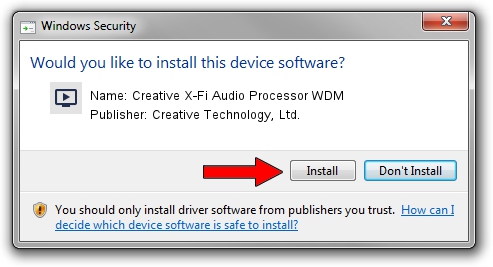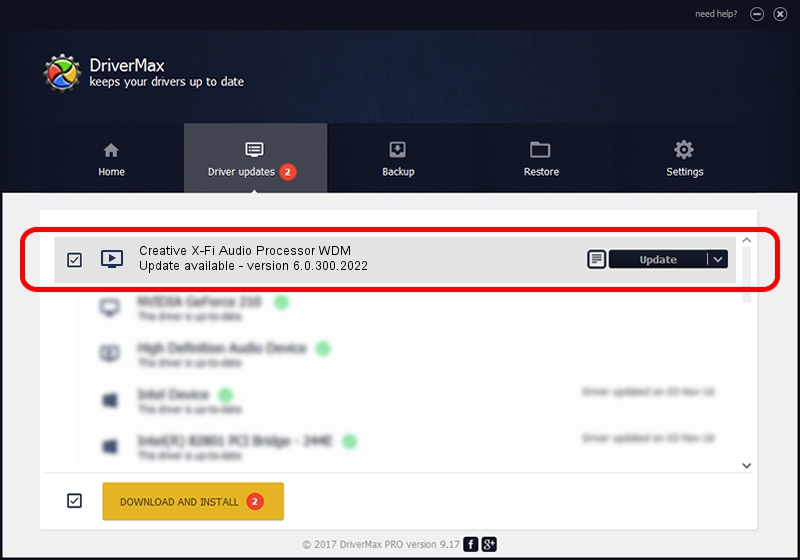Advertising seems to be blocked by your browser.
The ads help us provide this software and web site to you for free.
Please support our project by allowing our site to show ads.
Home /
Manufacturers /
Creative Technology, Ltd. /
Creative X-Fi Audio Processor WDM /
PCI/VEN_1102&DEV_000B&SUBSYS_00621102 /
6.0.300.2022 Apr 03, 2019
Driver for Creative Technology, Ltd. Creative X-Fi Audio Processor WDM - downloading and installing it
Creative X-Fi Audio Processor WDM is a MEDIA hardware device. This Windows driver was developed by Creative Technology, Ltd.. The hardware id of this driver is PCI/VEN_1102&DEV_000B&SUBSYS_00621102; this string has to match your hardware.
1. How to manually install Creative Technology, Ltd. Creative X-Fi Audio Processor WDM driver
- You can download from the link below the driver setup file for the Creative Technology, Ltd. Creative X-Fi Audio Processor WDM driver. The archive contains version 6.0.300.2022 dated 2019-04-03 of the driver.
- Run the driver installer file from a user account with the highest privileges (rights). If your UAC (User Access Control) is enabled please confirm the installation of the driver and run the setup with administrative rights.
- Follow the driver setup wizard, which will guide you; it should be pretty easy to follow. The driver setup wizard will scan your PC and will install the right driver.
- When the operation finishes restart your PC in order to use the updated driver. It is as simple as that to install a Windows driver!
Download size of the driver: 33460917 bytes (31.91 MB)
This driver received an average rating of 5 stars out of 15553 votes.
This driver will work for the following versions of Windows:
- This driver works on Windows Vista 32 bits
- This driver works on Windows 7 32 bits
- This driver works on Windows 8 32 bits
- This driver works on Windows 8.1 32 bits
- This driver works on Windows 10 32 bits
- This driver works on Windows 11 32 bits
2. How to install Creative Technology, Ltd. Creative X-Fi Audio Processor WDM driver using DriverMax
The most important advantage of using DriverMax is that it will setup the driver for you in the easiest possible way and it will keep each driver up to date, not just this one. How can you install a driver with DriverMax? Let's follow a few steps!
- Open DriverMax and click on the yellow button named ~SCAN FOR DRIVER UPDATES NOW~. Wait for DriverMax to analyze each driver on your computer.
- Take a look at the list of detected driver updates. Scroll the list down until you find the Creative Technology, Ltd. Creative X-Fi Audio Processor WDM driver. Click the Update button.
- That's it, you installed your first driver!

Jul 19 2024 9:26AM / Written by Daniel Statescu for DriverMax
follow @DanielStatescu