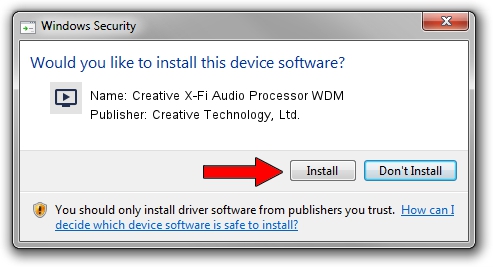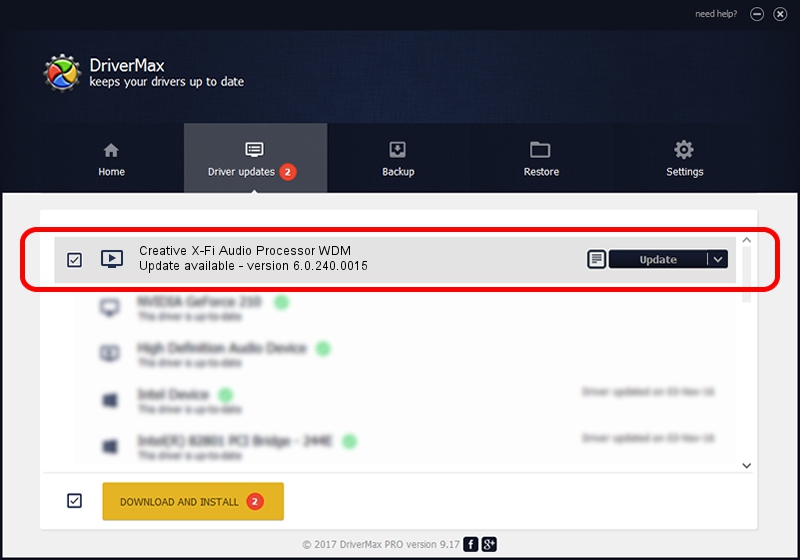Advertising seems to be blocked by your browser.
The ads help us provide this software and web site to you for free.
Please support our project by allowing our site to show ads.
Home /
Manufacturers /
Creative Technology, Ltd. /
Creative X-Fi Audio Processor WDM /
PCI/VEN_1102&DEV_000B&SUBSYS_00481102 /
6.0.240.0015 Dec 19, 2015
Download and install Creative Technology, Ltd. Creative X-Fi Audio Processor WDM driver
Creative X-Fi Audio Processor WDM is a MEDIA device. This Windows driver was developed by Creative Technology, Ltd.. The hardware id of this driver is PCI/VEN_1102&DEV_000B&SUBSYS_00481102; this string has to match your hardware.
1. Manually install Creative Technology, Ltd. Creative X-Fi Audio Processor WDM driver
- You can download from the link below the driver setup file for the Creative Technology, Ltd. Creative X-Fi Audio Processor WDM driver. The archive contains version 6.0.240.0015 released on 2015-12-19 of the driver.
- Run the driver installer file from a user account with the highest privileges (rights). If your User Access Control Service (UAC) is enabled please confirm the installation of the driver and run the setup with administrative rights.
- Follow the driver installation wizard, which will guide you; it should be pretty easy to follow. The driver installation wizard will scan your computer and will install the right driver.
- When the operation finishes restart your PC in order to use the updated driver. As you can see it was quite smple to install a Windows driver!
This driver received an average rating of 3 stars out of 97576 votes.
2. How to install Creative Technology, Ltd. Creative X-Fi Audio Processor WDM driver using DriverMax
The most important advantage of using DriverMax is that it will setup the driver for you in the easiest possible way and it will keep each driver up to date, not just this one. How can you install a driver using DriverMax? Let's follow a few steps!
- Open DriverMax and click on the yellow button named ~SCAN FOR DRIVER UPDATES NOW~. Wait for DriverMax to scan and analyze each driver on your PC.
- Take a look at the list of detected driver updates. Search the list until you locate the Creative Technology, Ltd. Creative X-Fi Audio Processor WDM driver. Click on Update.
- That's it, you installed your first driver!

Sep 16 2024 4:41AM / Written by Daniel Statescu for DriverMax
follow @DanielStatescu