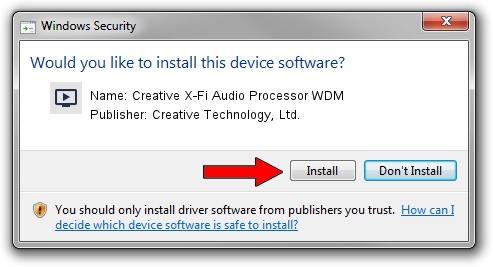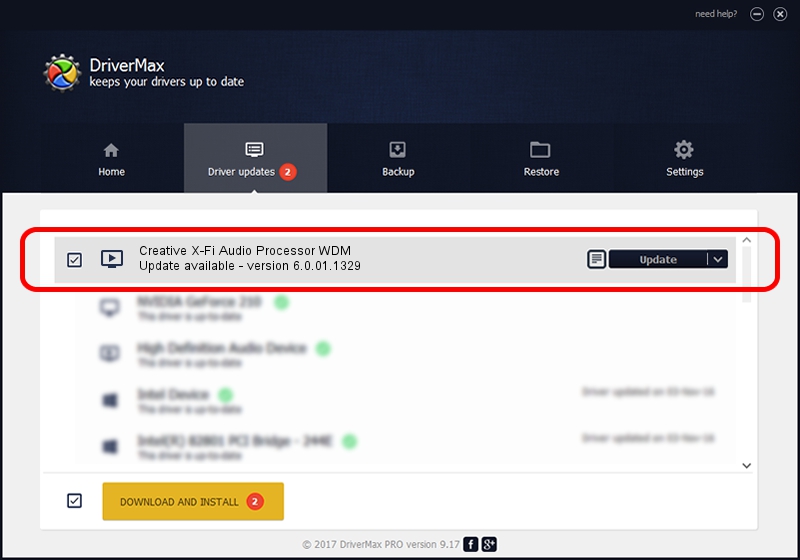Advertising seems to be blocked by your browser.
The ads help us provide this software and web site to you for free.
Please support our project by allowing our site to show ads.
Home /
Manufacturers /
Creative Technology, Ltd. /
Creative X-Fi Audio Processor WDM /
PCI/VEN_1102&DEV_000B&SUBSYS_00451102 /
6.0.01.1329 Jan 24, 2021
Driver for Creative Technology, Ltd. Creative X-Fi Audio Processor WDM - downloading and installing it
Creative X-Fi Audio Processor WDM is a MEDIA hardware device. The developer of this driver was Creative Technology, Ltd.. The hardware id of this driver is PCI/VEN_1102&DEV_000B&SUBSYS_00451102; this string has to match your hardware.
1. How to manually install Creative Technology, Ltd. Creative X-Fi Audio Processor WDM driver
- Download the setup file for Creative Technology, Ltd. Creative X-Fi Audio Processor WDM driver from the link below. This download link is for the driver version 6.0.01.1329 dated 2021-01-24.
- Start the driver setup file from a Windows account with the highest privileges (rights). If your User Access Control (UAC) is enabled then you will have to accept of the driver and run the setup with administrative rights.
- Go through the driver setup wizard, which should be quite easy to follow. The driver setup wizard will scan your PC for compatible devices and will install the driver.
- Shutdown and restart your computer and enjoy the fresh driver, as you can see it was quite smple.
Driver file size: 14441255 bytes (13.77 MB)
This driver received an average rating of 4.6 stars out of 5870 votes.
This driver is compatible with the following versions of Windows:
- This driver works on Windows 2000 64 bits
- This driver works on Windows Server 2003 64 bits
- This driver works on Windows XP 64 bits
- This driver works on Windows Vista 64 bits
- This driver works on Windows 7 64 bits
- This driver works on Windows 8 64 bits
- This driver works on Windows 8.1 64 bits
- This driver works on Windows 10 64 bits
- This driver works on Windows 11 64 bits
2. Installing the Creative Technology, Ltd. Creative X-Fi Audio Processor WDM driver using DriverMax: the easy way
The advantage of using DriverMax is that it will setup the driver for you in the easiest possible way and it will keep each driver up to date. How easy can you install a driver with DriverMax? Let's follow a few steps!
- Open DriverMax and click on the yellow button named ~SCAN FOR DRIVER UPDATES NOW~. Wait for DriverMax to scan and analyze each driver on your computer.
- Take a look at the list of available driver updates. Scroll the list down until you find the Creative Technology, Ltd. Creative X-Fi Audio Processor WDM driver. Click on Update.
- That's it, you installed your first driver!

Aug 11 2024 9:54AM / Written by Daniel Statescu for DriverMax
follow @DanielStatescu