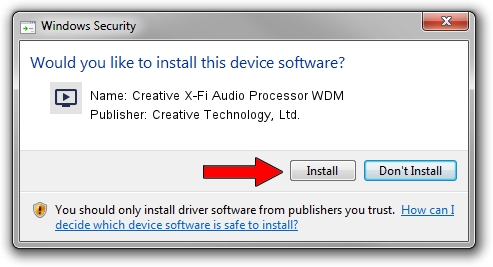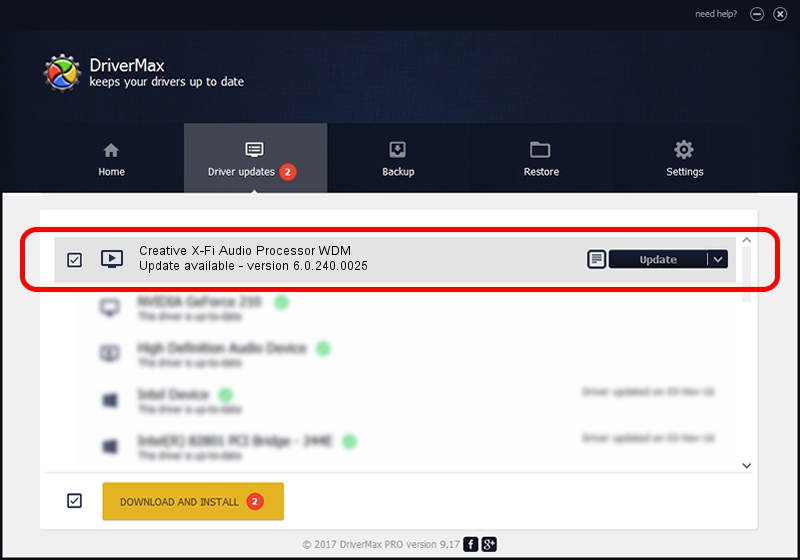Advertising seems to be blocked by your browser.
The ads help us provide this software and web site to you for free.
Please support our project by allowing our site to show ads.
Home /
Manufacturers /
Creative Technology, Ltd. /
Creative X-Fi Audio Processor WDM /
PCI/VEN_1102&DEV_000B&SUBSYS_00431102 /
6.0.240.0025 Mar 14, 2019
Creative Technology, Ltd. Creative X-Fi Audio Processor WDM driver download and installation
Creative X-Fi Audio Processor WDM is a MEDIA hardware device. This driver was developed by Creative Technology, Ltd.. The hardware id of this driver is PCI/VEN_1102&DEV_000B&SUBSYS_00431102.
1. Creative Technology, Ltd. Creative X-Fi Audio Processor WDM - install the driver manually
- You can download from the link below the driver installer file for the Creative Technology, Ltd. Creative X-Fi Audio Processor WDM driver. The archive contains version 6.0.240.0025 dated 2019-03-14 of the driver.
- Run the driver installer file from a user account with administrative rights. If your User Access Control Service (UAC) is started please confirm the installation of the driver and run the setup with administrative rights.
- Go through the driver setup wizard, which will guide you; it should be pretty easy to follow. The driver setup wizard will analyze your computer and will install the right driver.
- When the operation finishes restart your computer in order to use the updated driver. As you can see it was quite smple to install a Windows driver!
This driver was rated with an average of 3.9 stars by 71406 users.
2. How to install Creative Technology, Ltd. Creative X-Fi Audio Processor WDM driver using DriverMax
The most important advantage of using DriverMax is that it will install the driver for you in just a few seconds and it will keep each driver up to date. How easy can you install a driver using DriverMax? Let's take a look!
- Start DriverMax and press on the yellow button that says ~SCAN FOR DRIVER UPDATES NOW~. Wait for DriverMax to analyze each driver on your PC.
- Take a look at the list of detected driver updates. Search the list until you find the Creative Technology, Ltd. Creative X-Fi Audio Processor WDM driver. Click the Update button.
- That's all, the driver is now installed!

Jul 4 2024 7:35PM / Written by Dan Armano for DriverMax
follow @danarm