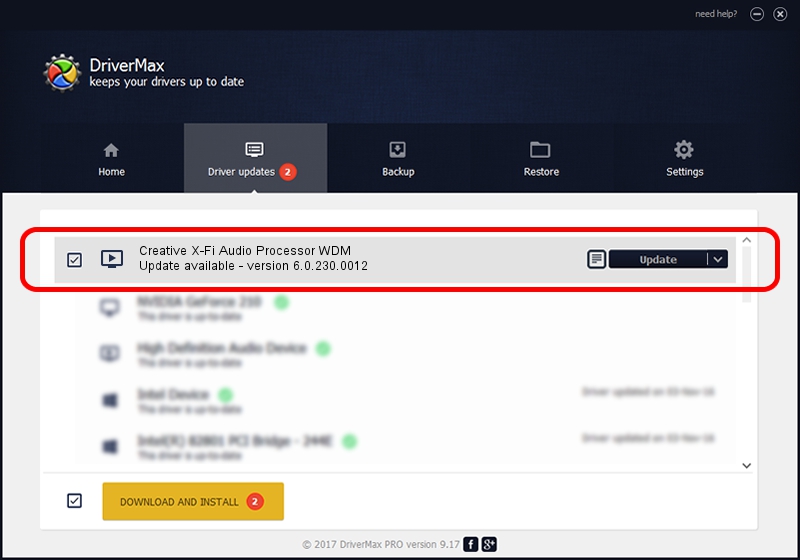Advertising seems to be blocked by your browser.
The ads help us provide this software and web site to you for free.
Please support our project by allowing our site to show ads.
Home /
Manufacturers /
Creative Technology, Ltd. /
Creative X-Fi Audio Processor WDM /
PCI/VEN_1102&DEV_0005&SUBSYS_60081102 /
6.0.230.0012 Apr 17, 2019
Driver for Creative Technology, Ltd. Creative X-Fi Audio Processor WDM - downloading and installing it
Creative X-Fi Audio Processor WDM is a MEDIA device. This Windows driver was developed by Creative Technology, Ltd.. PCI/VEN_1102&DEV_0005&SUBSYS_60081102 is the matching hardware id of this device.
1. Install Creative Technology, Ltd. Creative X-Fi Audio Processor WDM driver manually
- Download the driver setup file for Creative Technology, Ltd. Creative X-Fi Audio Processor WDM driver from the link below. This is the download link for the driver version 6.0.230.0012 dated 2019-04-17.
- Run the driver setup file from a Windows account with administrative rights. If your User Access Control (UAC) is started then you will have to accept of the driver and run the setup with administrative rights.
- Follow the driver setup wizard, which should be quite straightforward. The driver setup wizard will scan your PC for compatible devices and will install the driver.
- Shutdown and restart your PC and enjoy the new driver, as you can see it was quite smple.
The file size of this driver is 38396566 bytes (36.62 MB)
Driver rating 3.2 stars out of 69204 votes.
This driver will work for the following versions of Windows:
- This driver works on Windows 2000 32 bits
- This driver works on Windows Server 2003 32 bits
- This driver works on Windows XP 32 bits
- This driver works on Windows Vista 32 bits
- This driver works on Windows 7 32 bits
- This driver works on Windows 8 32 bits
- This driver works on Windows 8.1 32 bits
- This driver works on Windows 10 32 bits
- This driver works on Windows 11 32 bits
2. The easy way: using DriverMax to install Creative Technology, Ltd. Creative X-Fi Audio Processor WDM driver
The most important advantage of using DriverMax is that it will install the driver for you in just a few seconds and it will keep each driver up to date. How can you install a driver with DriverMax? Let's see!
- Open DriverMax and press on the yellow button named ~SCAN FOR DRIVER UPDATES NOW~. Wait for DriverMax to analyze each driver on your computer.
- Take a look at the list of driver updates. Scroll the list down until you locate the Creative Technology, Ltd. Creative X-Fi Audio Processor WDM driver. Click on Update.
- Enjoy using the updated driver! :)

Jul 10 2024 3:31AM / Written by Andreea Kartman for DriverMax
follow @DeeaKartman