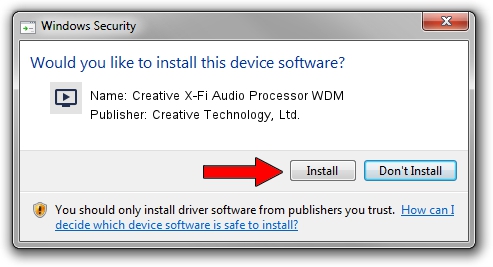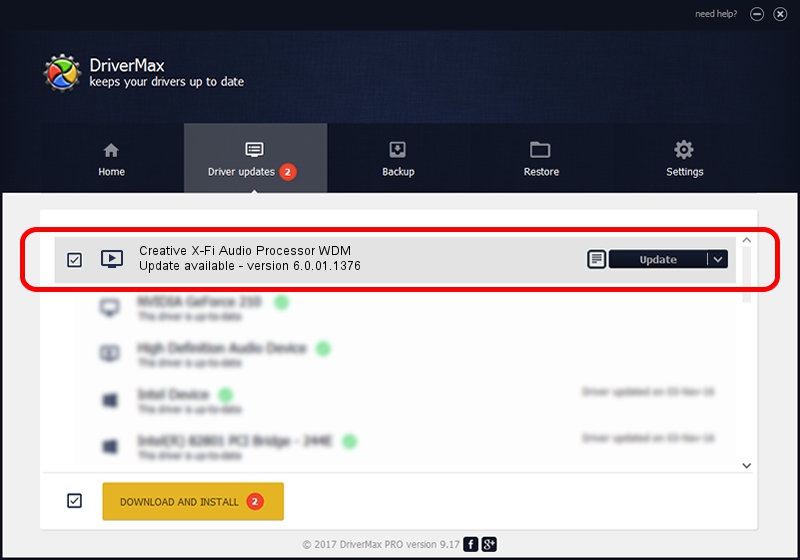Advertising seems to be blocked by your browser.
The ads help us provide this software and web site to you for free.
Please support our project by allowing our site to show ads.
Home /
Manufacturers /
Creative Technology, Ltd. /
Creative X-Fi Audio Processor WDM /
PCI/VEN_1102&DEV_0005&SUBSYS_60031102 /
6.0.01.1376 Dec 07, 2012
Creative Technology, Ltd. Creative X-Fi Audio Processor WDM - two ways of downloading and installing the driver
Creative X-Fi Audio Processor WDM is a MEDIA device. The Windows version of this driver was developed by Creative Technology, Ltd.. In order to make sure you are downloading the exact right driver the hardware id is PCI/VEN_1102&DEV_0005&SUBSYS_60031102.
1. Manually install Creative Technology, Ltd. Creative X-Fi Audio Processor WDM driver
- You can download from the link below the driver setup file for the Creative Technology, Ltd. Creative X-Fi Audio Processor WDM driver. The archive contains version 6.0.01.1376 dated 2012-12-07 of the driver.
- Run the driver installer file from a user account with administrative rights. If your User Access Control Service (UAC) is started please confirm the installation of the driver and run the setup with administrative rights.
- Go through the driver installation wizard, which will guide you; it should be quite easy to follow. The driver installation wizard will scan your PC and will install the right driver.
- When the operation finishes restart your computer in order to use the updated driver. It is as simple as that to install a Windows driver!
This driver was installed by many users and received an average rating of 3.8 stars out of 34701 votes.
2. How to use DriverMax to install Creative Technology, Ltd. Creative X-Fi Audio Processor WDM driver
The most important advantage of using DriverMax is that it will setup the driver for you in the easiest possible way and it will keep each driver up to date, not just this one. How can you install a driver using DriverMax? Let's take a look!
- Open DriverMax and click on the yellow button named ~SCAN FOR DRIVER UPDATES NOW~. Wait for DriverMax to analyze each driver on your PC.
- Take a look at the list of available driver updates. Scroll the list down until you locate the Creative Technology, Ltd. Creative X-Fi Audio Processor WDM driver. Click the Update button.
- That's it, you installed your first driver!

Jul 27 2016 9:23AM / Written by Dan Armano for DriverMax
follow @danarm