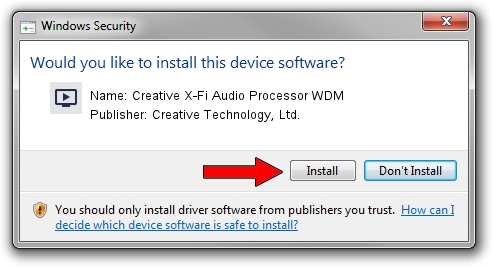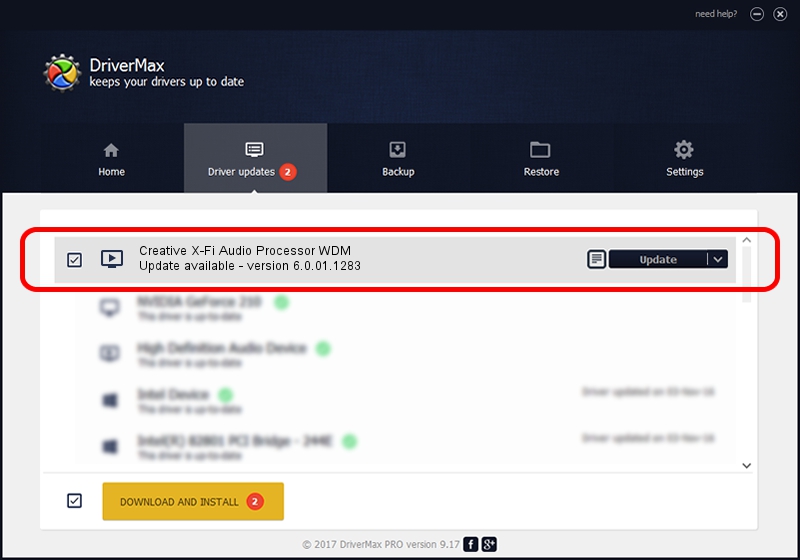Advertising seems to be blocked by your browser.
The ads help us provide this software and web site to you for free.
Please support our project by allowing our site to show ads.
Home /
Manufacturers /
Creative Technology, Ltd. /
Creative X-Fi Audio Processor WDM /
PCI/VEN_1102&DEV_0005&SUBSYS_60031102 /
6.0.01.1283 Jan 15, 2008
Driver for Creative Technology, Ltd. Creative X-Fi Audio Processor WDM - downloading and installing it
Creative X-Fi Audio Processor WDM is a MEDIA device. The developer of this driver was Creative Technology, Ltd.. The hardware id of this driver is PCI/VEN_1102&DEV_0005&SUBSYS_60031102; this string has to match your hardware.
1. Creative Technology, Ltd. Creative X-Fi Audio Processor WDM - install the driver manually
- You can download from the link below the driver setup file for the Creative Technology, Ltd. Creative X-Fi Audio Processor WDM driver. The archive contains version 6.0.01.1283 released on 2008-01-15 of the driver.
- Start the driver installer file from a user account with administrative rights. If your User Access Control Service (UAC) is running please confirm the installation of the driver and run the setup with administrative rights.
- Go through the driver setup wizard, which will guide you; it should be quite easy to follow. The driver setup wizard will scan your PC and will install the right driver.
- When the operation finishes shutdown and restart your PC in order to use the updated driver. As you can see it was quite smple to install a Windows driver!
Driver file size: 6977734 bytes (6.65 MB)
This driver was installed by many users and received an average rating of 4.3 stars out of 31834 votes.
This driver is compatible with the following versions of Windows:
- This driver works on Windows Vista 64 bits
- This driver works on Windows 7 64 bits
- This driver works on Windows 8 64 bits
- This driver works on Windows 8.1 64 bits
- This driver works on Windows 10 64 bits
- This driver works on Windows 11 64 bits
2. How to use DriverMax to install Creative Technology, Ltd. Creative X-Fi Audio Processor WDM driver
The advantage of using DriverMax is that it will setup the driver for you in the easiest possible way and it will keep each driver up to date, not just this one. How can you install a driver with DriverMax? Let's take a look!
- Open DriverMax and click on the yellow button that says ~SCAN FOR DRIVER UPDATES NOW~. Wait for DriverMax to scan and analyze each driver on your computer.
- Take a look at the list of detected driver updates. Search the list until you locate the Creative Technology, Ltd. Creative X-Fi Audio Processor WDM driver. Click on Update.
- That's all, the driver is now installed!

Jul 29 2024 12:41AM / Written by Daniel Statescu for DriverMax
follow @DanielStatescu