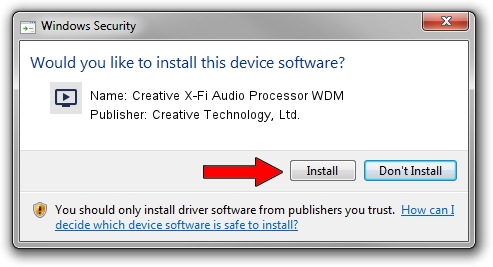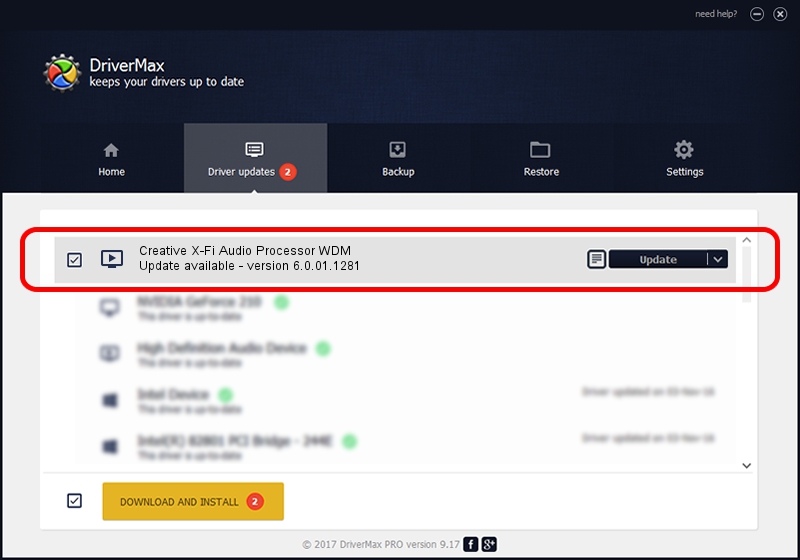Advertising seems to be blocked by your browser.
The ads help us provide this software and web site to you for free.
Please support our project by allowing our site to show ads.
Home /
Manufacturers /
Creative Technology, Ltd. /
Creative X-Fi Audio Processor WDM /
PCI/VEN_1102&DEV_0005&SUBSYS_60021102 /
6.0.01.1281 Mar 05, 2007
Creative Technology, Ltd. Creative X-Fi Audio Processor WDM driver download and installation
Creative X-Fi Audio Processor WDM is a MEDIA device. The developer of this driver was Creative Technology, Ltd.. In order to make sure you are downloading the exact right driver the hardware id is PCI/VEN_1102&DEV_0005&SUBSYS_60021102.
1. Creative Technology, Ltd. Creative X-Fi Audio Processor WDM - install the driver manually
- Download the driver setup file for Creative Technology, Ltd. Creative X-Fi Audio Processor WDM driver from the link below. This is the download link for the driver version 6.0.01.1281 released on 2007-03-05.
- Start the driver setup file from a Windows account with the highest privileges (rights). If your UAC (User Access Control) is enabled then you will have to confirm the installation of the driver and run the setup with administrative rights.
- Go through the driver installation wizard, which should be pretty easy to follow. The driver installation wizard will analyze your PC for compatible devices and will install the driver.
- Shutdown and restart your computer and enjoy the new driver, it is as simple as that.
Download size of the driver: 7571448 bytes (7.22 MB)
This driver received an average rating of 4.4 stars out of 21553 votes.
This driver will work for the following versions of Windows:
- This driver works on Windows Vista 32 bits
- This driver works on Windows 7 32 bits
- This driver works on Windows 8 32 bits
- This driver works on Windows 8.1 32 bits
- This driver works on Windows 10 32 bits
- This driver works on Windows 11 32 bits
2. Installing the Creative Technology, Ltd. Creative X-Fi Audio Processor WDM driver using DriverMax: the easy way
The advantage of using DriverMax is that it will install the driver for you in the easiest possible way and it will keep each driver up to date, not just this one. How easy can you install a driver with DriverMax? Let's follow a few steps!
- Open DriverMax and click on the yellow button named ~SCAN FOR DRIVER UPDATES NOW~. Wait for DriverMax to scan and analyze each driver on your PC.
- Take a look at the list of driver updates. Scroll the list down until you find the Creative Technology, Ltd. Creative X-Fi Audio Processor WDM driver. Click on Update.
- That's it, you installed your first driver!

Aug 13 2016 11:51AM / Written by Andreea Kartman for DriverMax
follow @DeeaKartman