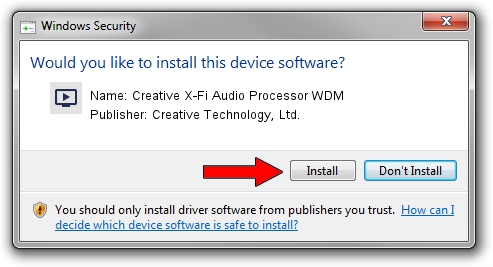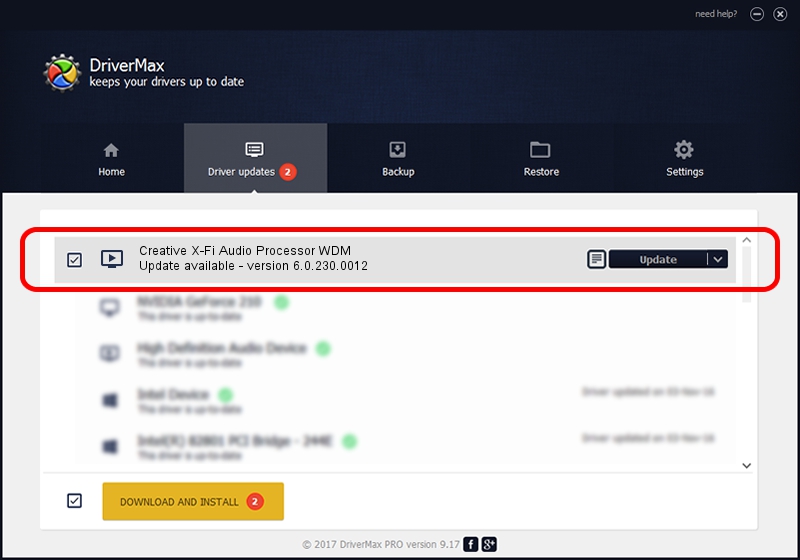Advertising seems to be blocked by your browser.
The ads help us provide this software and web site to you for free.
Please support our project by allowing our site to show ads.
Home /
Manufacturers /
Creative Technology, Ltd. /
Creative X-Fi Audio Processor WDM /
PCI/VEN_1102&DEV_0005&SUBSYS_00331102 /
6.0.230.0012 Apr 17, 2019
Download and install Creative Technology, Ltd. Creative X-Fi Audio Processor WDM driver
Creative X-Fi Audio Processor WDM is a MEDIA device. The Windows version of this driver was developed by Creative Technology, Ltd.. The hardware id of this driver is PCI/VEN_1102&DEV_0005&SUBSYS_00331102.
1. Manually install Creative Technology, Ltd. Creative X-Fi Audio Processor WDM driver
- Download the setup file for Creative Technology, Ltd. Creative X-Fi Audio Processor WDM driver from the link below. This download link is for the driver version 6.0.230.0012 dated 2019-04-17.
- Start the driver setup file from a Windows account with administrative rights. If your UAC (User Access Control) is enabled then you will have to accept of the driver and run the setup with administrative rights.
- Follow the driver setup wizard, which should be pretty straightforward. The driver setup wizard will analyze your PC for compatible devices and will install the driver.
- Restart your PC and enjoy the fresh driver, it is as simple as that.
The file size of this driver is 38396566 bytes (36.62 MB)
This driver was installed by many users and received an average rating of 3.5 stars out of 69301 votes.
This driver will work for the following versions of Windows:
- This driver works on Windows 2000 32 bits
- This driver works on Windows Server 2003 32 bits
- This driver works on Windows XP 32 bits
- This driver works on Windows Vista 32 bits
- This driver works on Windows 7 32 bits
- This driver works on Windows 8 32 bits
- This driver works on Windows 8.1 32 bits
- This driver works on Windows 10 32 bits
- This driver works on Windows 11 32 bits
2. The easy way: using DriverMax to install Creative Technology, Ltd. Creative X-Fi Audio Processor WDM driver
The most important advantage of using DriverMax is that it will install the driver for you in just a few seconds and it will keep each driver up to date. How can you install a driver using DriverMax? Let's take a look!
- Start DriverMax and push on the yellow button that says ~SCAN FOR DRIVER UPDATES NOW~. Wait for DriverMax to analyze each driver on your computer.
- Take a look at the list of available driver updates. Scroll the list down until you locate the Creative Technology, Ltd. Creative X-Fi Audio Processor WDM driver. Click the Update button.
- That's all, the driver is now installed!

Jul 10 2024 3:30AM / Written by Andreea Kartman for DriverMax
follow @DeeaKartman