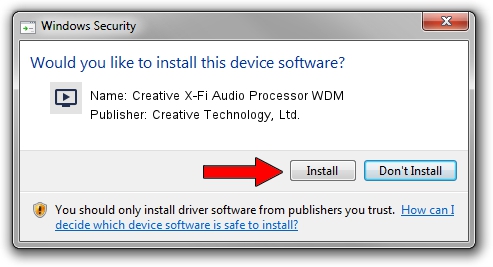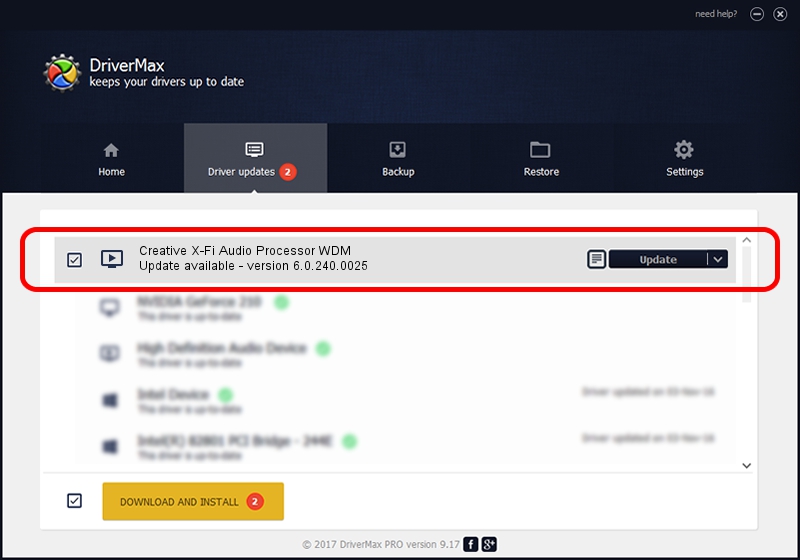Advertising seems to be blocked by your browser.
The ads help us provide this software and web site to you for free.
Please support our project by allowing our site to show ads.
Home /
Manufacturers /
Creative Technology, Ltd. /
Creative X-Fi Audio Processor WDM /
PCI/VEN_1102&DEV_0005&SUBSYS_00321102 /
6.0.240.0025 Mar 14, 2019
Creative Technology, Ltd. Creative X-Fi Audio Processor WDM how to download and install the driver
Creative X-Fi Audio Processor WDM is a MEDIA hardware device. This Windows driver was developed by Creative Technology, Ltd.. In order to make sure you are downloading the exact right driver the hardware id is PCI/VEN_1102&DEV_0005&SUBSYS_00321102.
1. Install Creative Technology, Ltd. Creative X-Fi Audio Processor WDM driver manually
- Download the setup file for Creative Technology, Ltd. Creative X-Fi Audio Processor WDM driver from the link below. This download link is for the driver version 6.0.240.0025 dated 2019-03-14.
- Start the driver setup file from a Windows account with the highest privileges (rights). If your User Access Control Service (UAC) is started then you will have to accept of the driver and run the setup with administrative rights.
- Go through the driver installation wizard, which should be quite straightforward. The driver installation wizard will scan your PC for compatible devices and will install the driver.
- Shutdown and restart your PC and enjoy the new driver, as you can see it was quite smple.
This driver was rated with an average of 3.8 stars by 71467 users.
2. Installing the Creative Technology, Ltd. Creative X-Fi Audio Processor WDM driver using DriverMax: the easy way
The advantage of using DriverMax is that it will setup the driver for you in just a few seconds and it will keep each driver up to date, not just this one. How can you install a driver with DriverMax? Let's follow a few steps!
- Open DriverMax and click on the yellow button that says ~SCAN FOR DRIVER UPDATES NOW~. Wait for DriverMax to analyze each driver on your computer.
- Take a look at the list of available driver updates. Scroll the list down until you find the Creative Technology, Ltd. Creative X-Fi Audio Processor WDM driver. Click the Update button.
- Finished installing the driver!

Jul 4 2024 7:34PM / Written by Dan Armano for DriverMax
follow @danarm