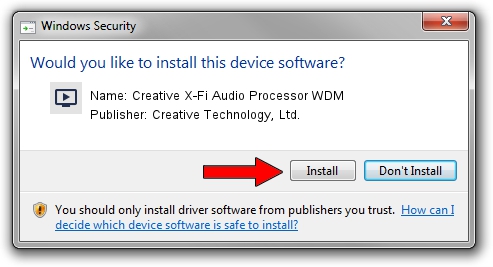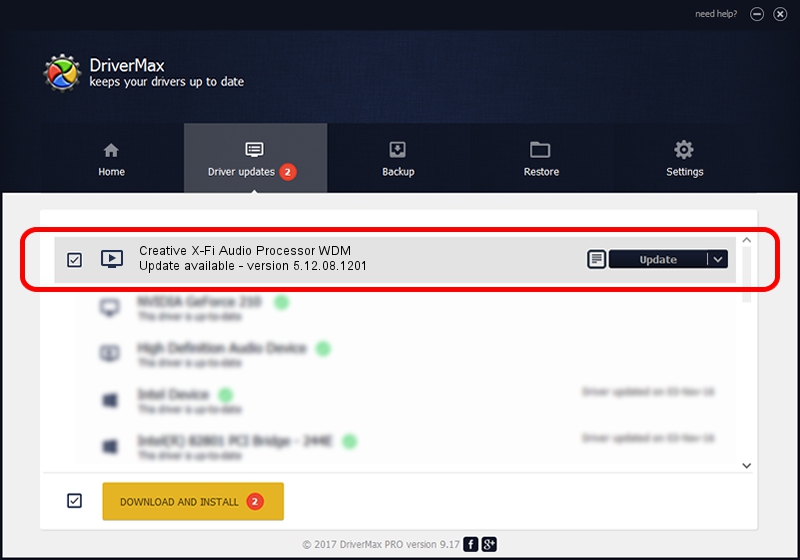Advertising seems to be blocked by your browser.
The ads help us provide this software and web site to you for free.
Please support our project by allowing our site to show ads.
Home /
Manufacturers /
Creative Technology, Ltd. /
Creative X-Fi Audio Processor WDM /
PCI/VEN_1102&DEV_0005&SUBSYS_00321102 /
5.12.08.1201 Jun 18, 2007
Creative Technology, Ltd. Creative X-Fi Audio Processor WDM how to download and install the driver
Creative X-Fi Audio Processor WDM is a MEDIA hardware device. The developer of this driver was Creative Technology, Ltd.. In order to make sure you are downloading the exact right driver the hardware id is PCI/VEN_1102&DEV_0005&SUBSYS_00321102.
1. How to manually install Creative Technology, Ltd. Creative X-Fi Audio Processor WDM driver
- Download the driver setup file for Creative Technology, Ltd. Creative X-Fi Audio Processor WDM driver from the location below. This download link is for the driver version 5.12.08.1201 released on 2007-06-18.
- Start the driver setup file from a Windows account with administrative rights. If your User Access Control (UAC) is started then you will have to accept of the driver and run the setup with administrative rights.
- Go through the driver setup wizard, which should be pretty straightforward. The driver setup wizard will scan your PC for compatible devices and will install the driver.
- Shutdown and restart your computer and enjoy the updated driver, as you can see it was quite smple.
Download size of the driver: 8441127 bytes (8.05 MB)
Driver rating 4.4 stars out of 17508 votes.
This driver is compatible with the following versions of Windows:
- This driver works on Windows 2000 64 bits
- This driver works on Windows Server 2003 64 bits
- This driver works on Windows XP 64 bits
- This driver works on Windows Vista 64 bits
- This driver works on Windows 7 64 bits
- This driver works on Windows 8 64 bits
- This driver works on Windows 8.1 64 bits
- This driver works on Windows 10 64 bits
- This driver works on Windows 11 64 bits
2. Installing the Creative Technology, Ltd. Creative X-Fi Audio Processor WDM driver using DriverMax: the easy way
The advantage of using DriverMax is that it will setup the driver for you in the easiest possible way and it will keep each driver up to date. How can you install a driver using DriverMax? Let's see!
- Start DriverMax and press on the yellow button named ~SCAN FOR DRIVER UPDATES NOW~. Wait for DriverMax to analyze each driver on your computer.
- Take a look at the list of driver updates. Scroll the list down until you locate the Creative Technology, Ltd. Creative X-Fi Audio Processor WDM driver. Click on Update.
- Enjoy using the updated driver! :)

Jul 14 2016 10:53AM / Written by Dan Armano for DriverMax
follow @danarm