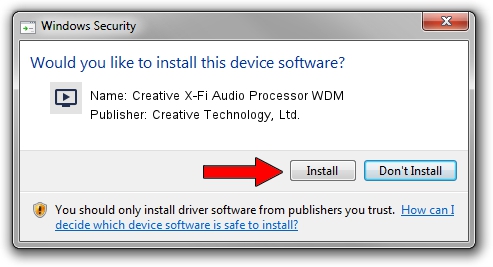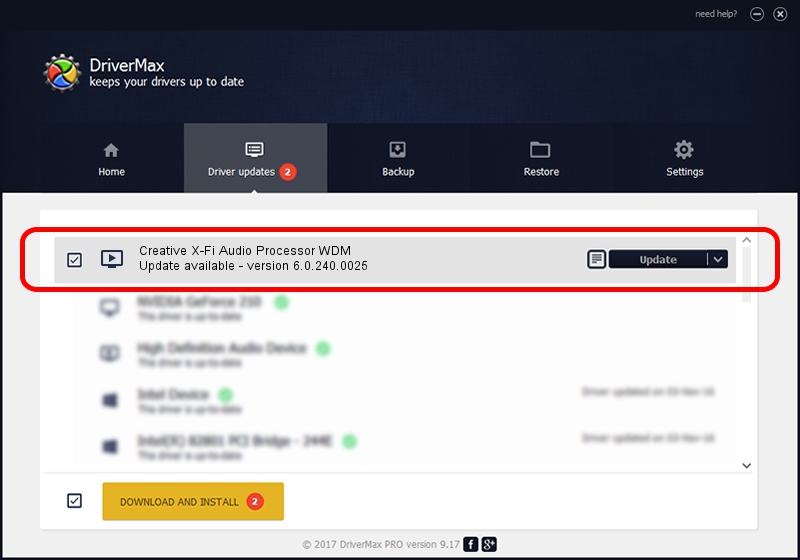Advertising seems to be blocked by your browser.
The ads help us provide this software and web site to you for free.
Please support our project by allowing our site to show ads.
Home /
Manufacturers /
Creative Technology, Ltd. /
Creative X-Fi Audio Processor WDM /
PCI/VEN_1102&DEV_0005&SUBSYS_00311102 /
6.0.240.0025 Mar 14, 2019
Creative Technology, Ltd. Creative X-Fi Audio Processor WDM - two ways of downloading and installing the driver
Creative X-Fi Audio Processor WDM is a MEDIA device. The Windows version of this driver was developed by Creative Technology, Ltd.. The hardware id of this driver is PCI/VEN_1102&DEV_0005&SUBSYS_00311102; this string has to match your hardware.
1. Manually install Creative Technology, Ltd. Creative X-Fi Audio Processor WDM driver
- Download the setup file for Creative Technology, Ltd. Creative X-Fi Audio Processor WDM driver from the link below. This is the download link for the driver version 6.0.240.0025 dated 2019-03-14.
- Start the driver installation file from a Windows account with administrative rights. If your UAC (User Access Control) is enabled then you will have to confirm the installation of the driver and run the setup with administrative rights.
- Follow the driver installation wizard, which should be pretty easy to follow. The driver installation wizard will analyze your PC for compatible devices and will install the driver.
- Shutdown and restart your computer and enjoy the new driver, it is as simple as that.
This driver was installed by many users and received an average rating of 3.5 stars out of 71458 votes.
2. The easy way: using DriverMax to install Creative Technology, Ltd. Creative X-Fi Audio Processor WDM driver
The advantage of using DriverMax is that it will setup the driver for you in the easiest possible way and it will keep each driver up to date, not just this one. How easy can you install a driver with DriverMax? Let's take a look!
- Start DriverMax and click on the yellow button named ~SCAN FOR DRIVER UPDATES NOW~. Wait for DriverMax to scan and analyze each driver on your computer.
- Take a look at the list of driver updates. Scroll the list down until you locate the Creative Technology, Ltd. Creative X-Fi Audio Processor WDM driver. Click on Update.
- That's all, the driver is now installed!

Jul 4 2024 7:33PM / Written by Andreea Kartman for DriverMax
follow @DeeaKartman